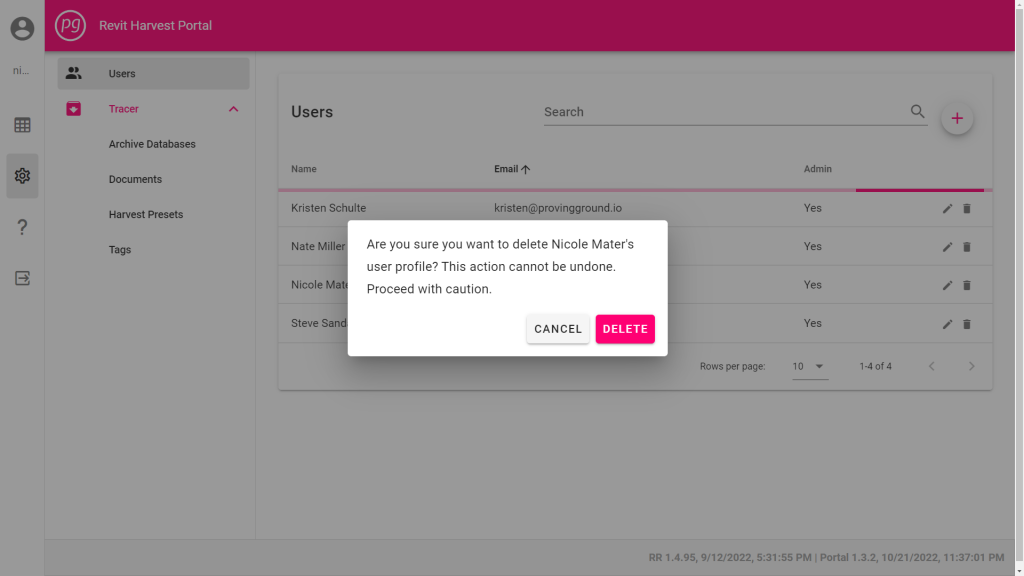Access the User Menu
- Administrators can add users, allow admin privileges, edit user profiles, and delete users from the User menu.
- Select the “Admin” menu, or Gear icon, from the left-hand collapsible Menu.
- Select “Users” from the sub-menu on the left side of the screen to open the Users menu.
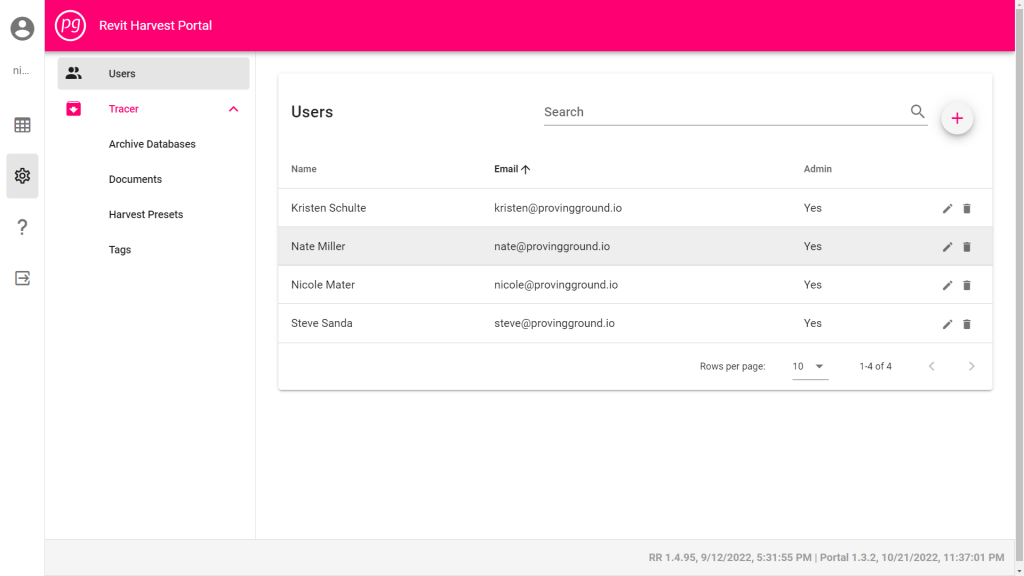
Add a User
- Select the “+” Icon from the top right corner of the screen, to the right of the search bar. The New User Profile window will appear.
- Enter in the New User’s information: First Name, Last Name, and Email address.
- Check the “Is Administrator” box to allow Admin privileges, or leave it unchecked to disallow.
- To allow a user to access a Database, see How To Manage Databases
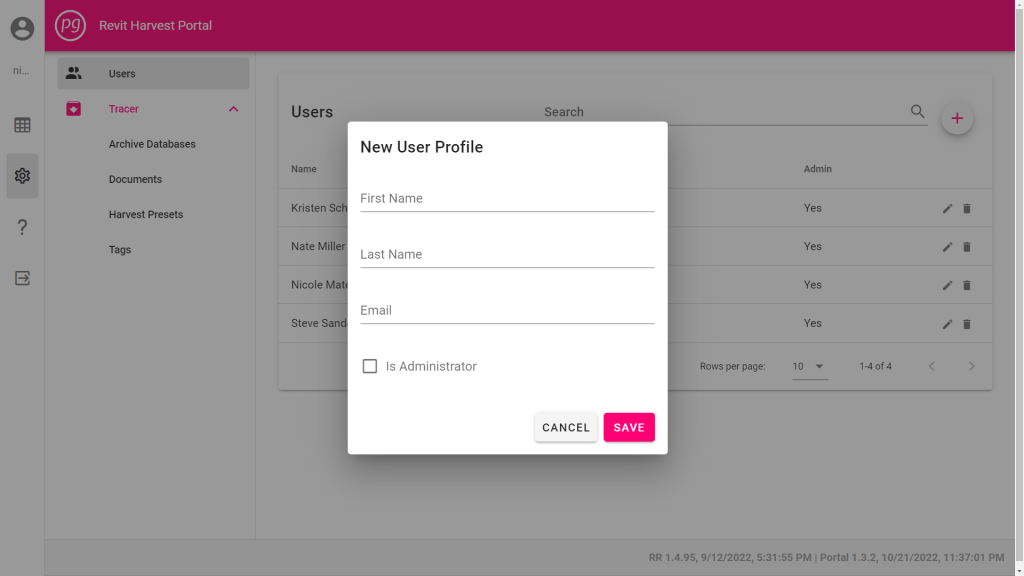
Edit a User
- Select the pencil icon that is line with the user’s name and details, on the far right of the screen. The Edit User Profile window will appear.
- Change the desired information in the user’s profile.
- Select “Save” to close the window and apply the changes.
- To edit a user’s access to a Database, see How To Manage Databases
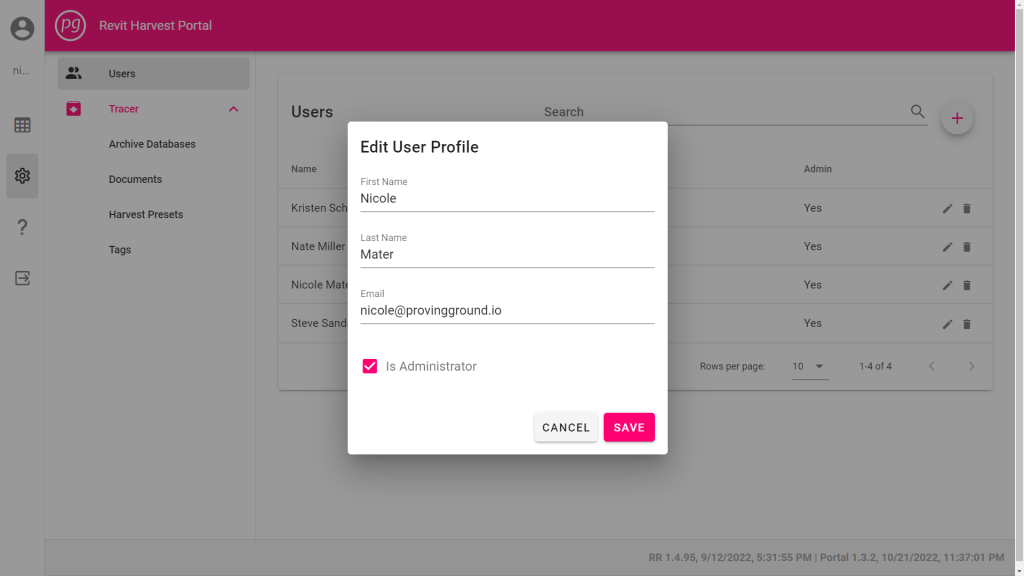
Delete a User
- Select the trash bin icon that is line with the user’s name and details, on the far right of the screen.
- A confirmation window will appear with the following message, “Are you sure you want to delete Nicole Mater’s user profile? This action cannot be undone. Proceed with caution.”
- Select “Delete” to permanently delete the user.