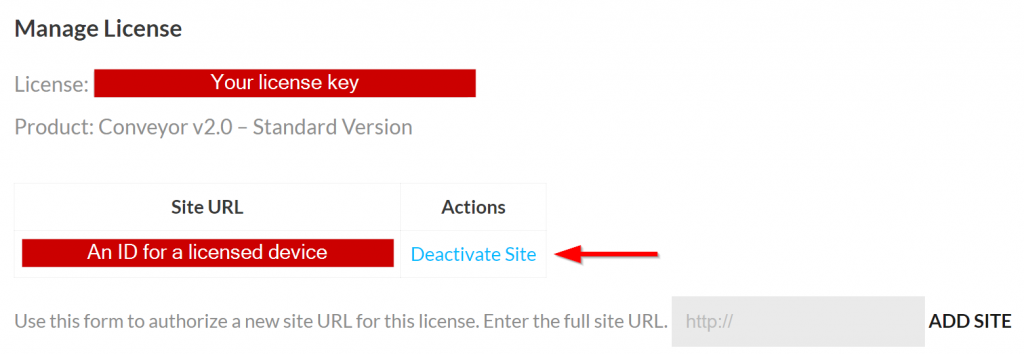When a Proving Ground App is installed, the device is registered an active site within your account. Using our site’s Purchase History tools, you can review how many devices are registered with your license.
1. Login to your account
2. Visit your Purchase History
3. View your licenses from a purchase
Choose “View Licenses” under one of your purchases to see a list of available licenses. Select to “Manage Sites” from the table.
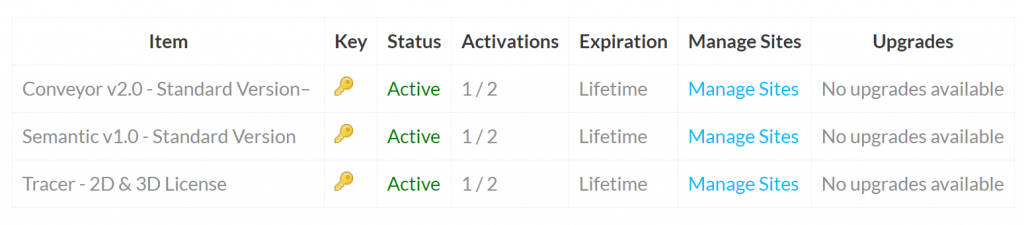
4. Select a Device to Deactivate
Devices are listed as “Sites” and are represented by a unique identifier that corresponds to a devices registry value where the software is installed. Choosing to “Deactivate Site” will remove the device and the device will no longer be licensed.