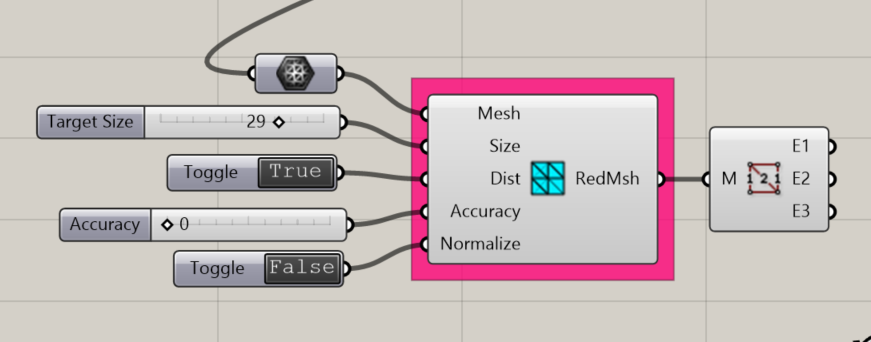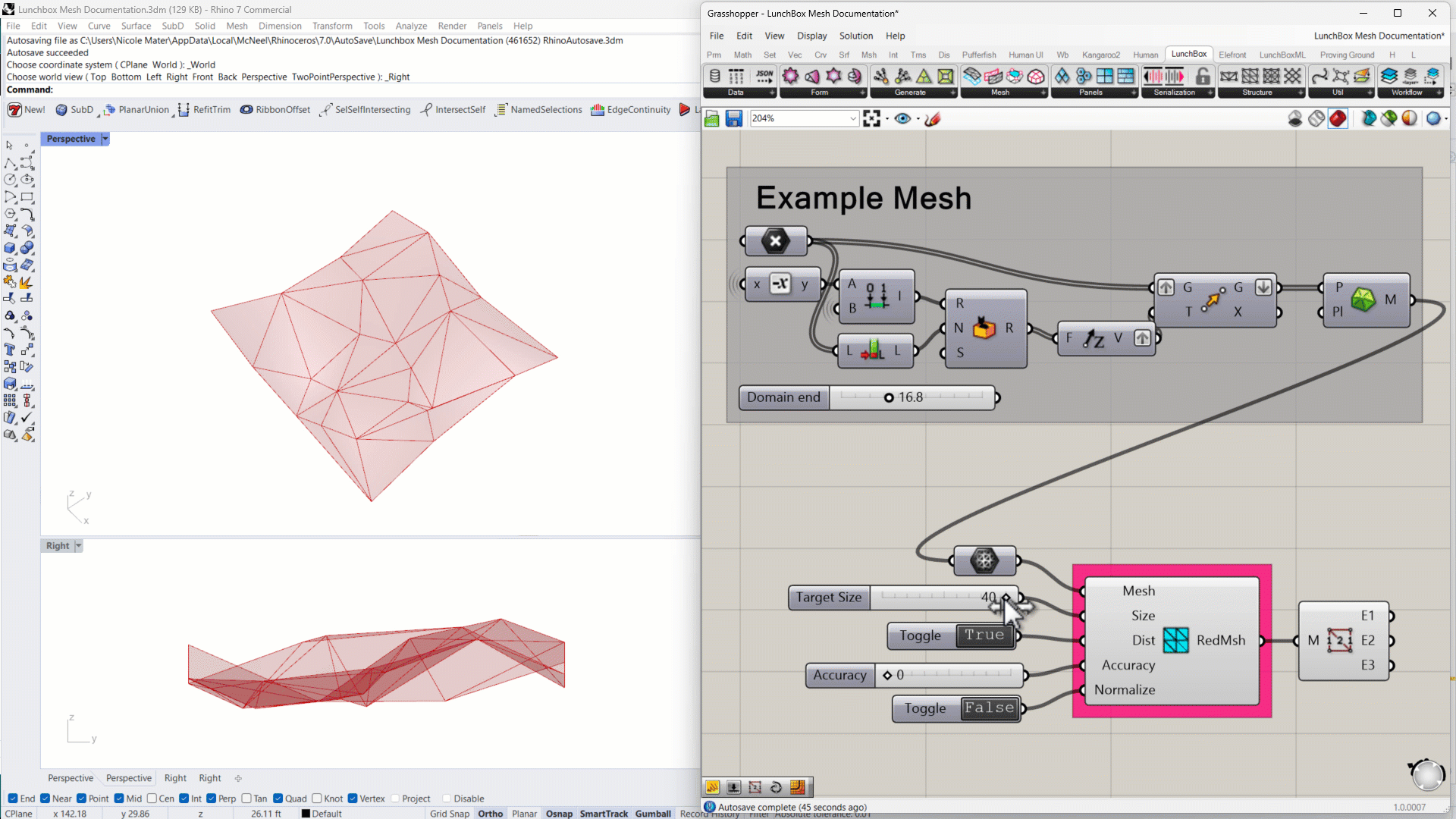LunchBox’s Mesh components enable users to perform geometric operations on mesh elements.
Component Descriptions
Below, each component is described and visual examples are given. We’ve also included special Notes and Tips that can help users with less familiar situations.
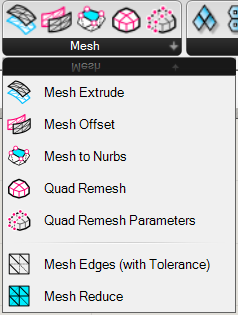
Description
Appearance
Mesh Extrude
Extrudes a mesh along a vector, with options to extrude both sides of the mesh and make the resulting shape into a solid form.
Input:
- A mesh
- A vector
- A boolean toggle, set to true to make a solid extrusion or false to extrude the profile edges only.
- A boolean toggle set to true to extrude the mesh in both directions
Results:
- A closed mesh
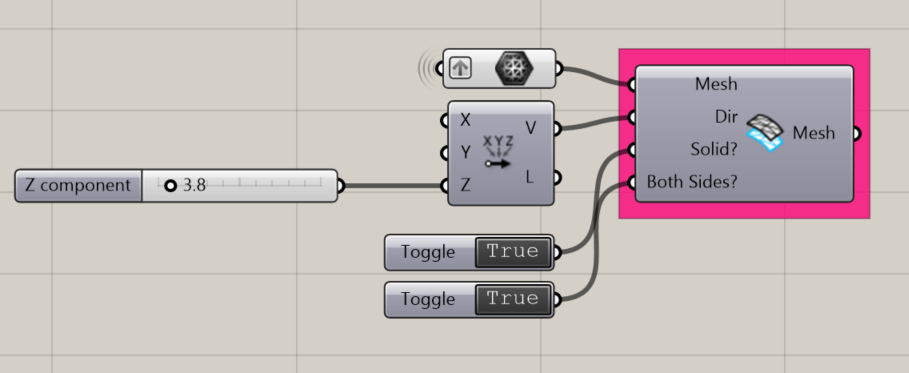
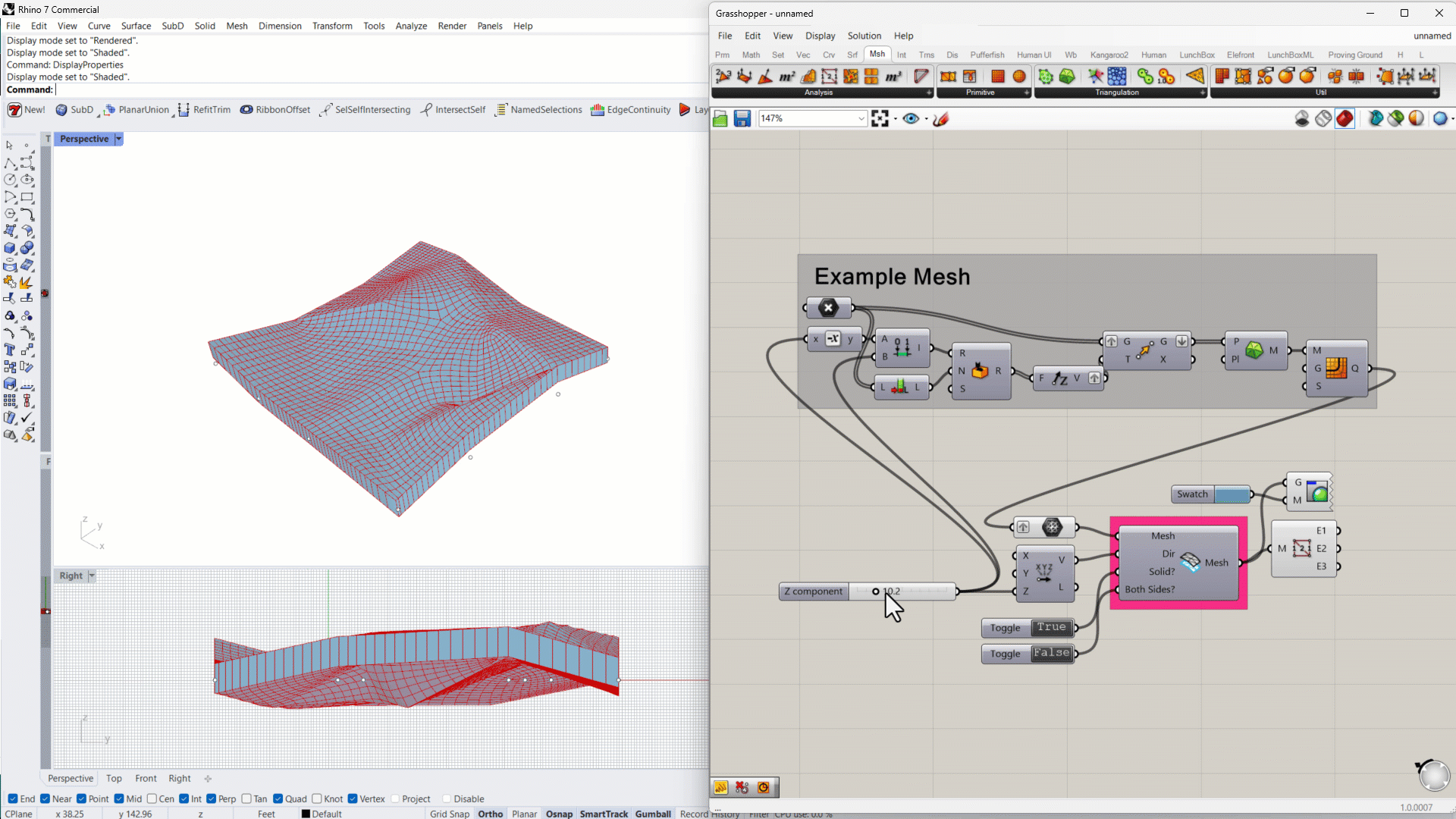
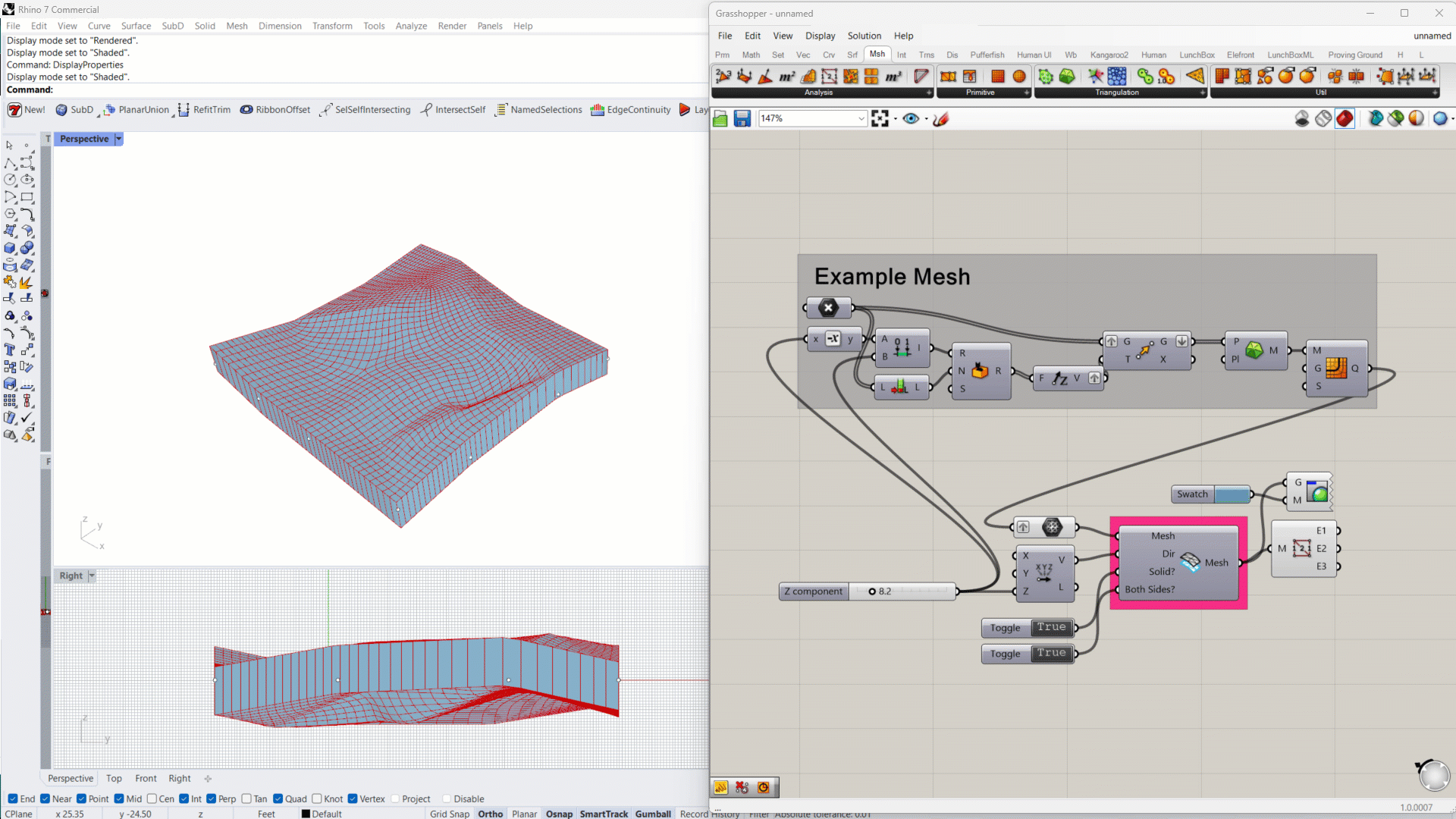
Mesh Offset
Offsets a mesh, normal to the face(s) of the mesh.
Input:
- A mesh
- An offset distance
- A boolean toggle, set to true to make a solid extrusion or false to extrude the profile edges only.
- A boolean toggle set to true to extrude the mesh in both directions
Results:
- A closed mesh
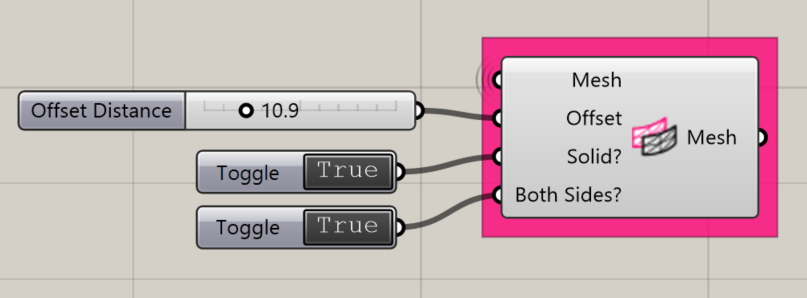
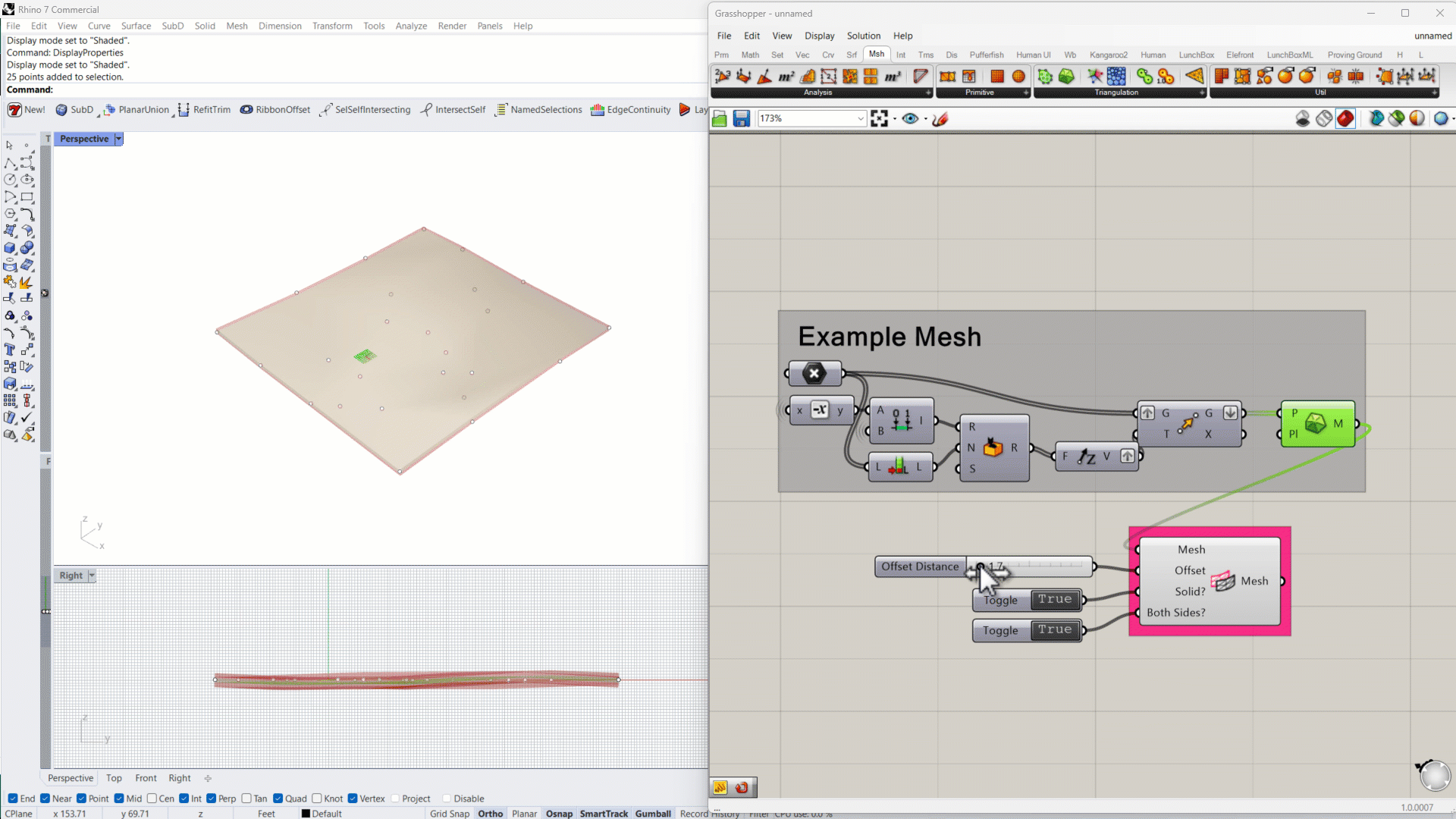
Mesh to NURBS
Converts a mesh into NURB sufaces, sorted into Quad (four sided) and Tri (three sided) untrimmed surfaces.
Input:
- A mesh
Results:
- A list of Quads (Untrimmed surfaces with 4 sides)
- A list of Tris (Untrimmed surfaces with 3 sides)
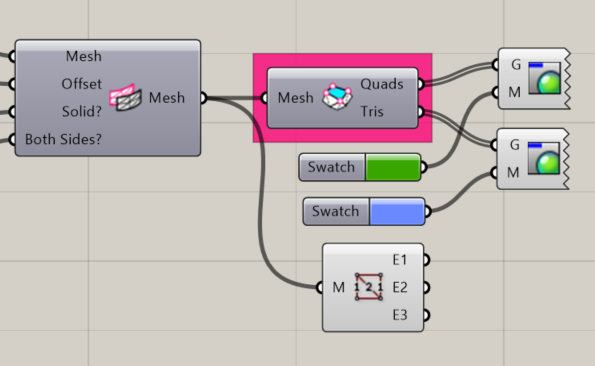
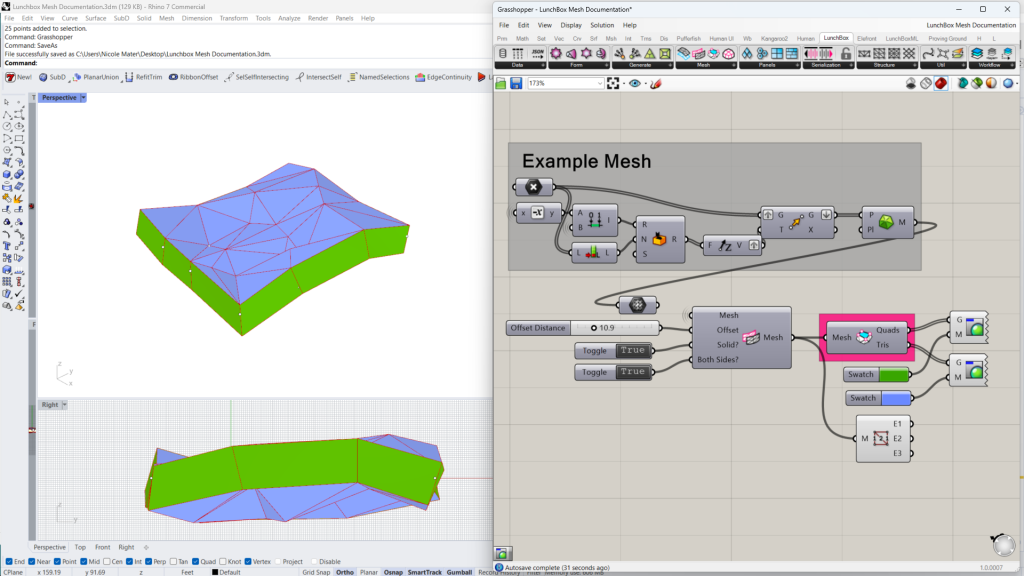
Quad Remesh
Creates a Helicoid surface around the Rhino document’s origin point
Input:
- A mesh
- Quad Remesh Parameters
- A Guide Curve, which must be on the surface of the mesh (optional)
Results:
- A remeshed quad
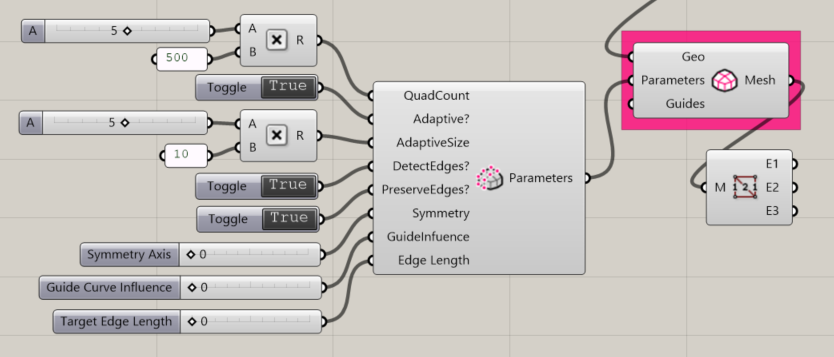
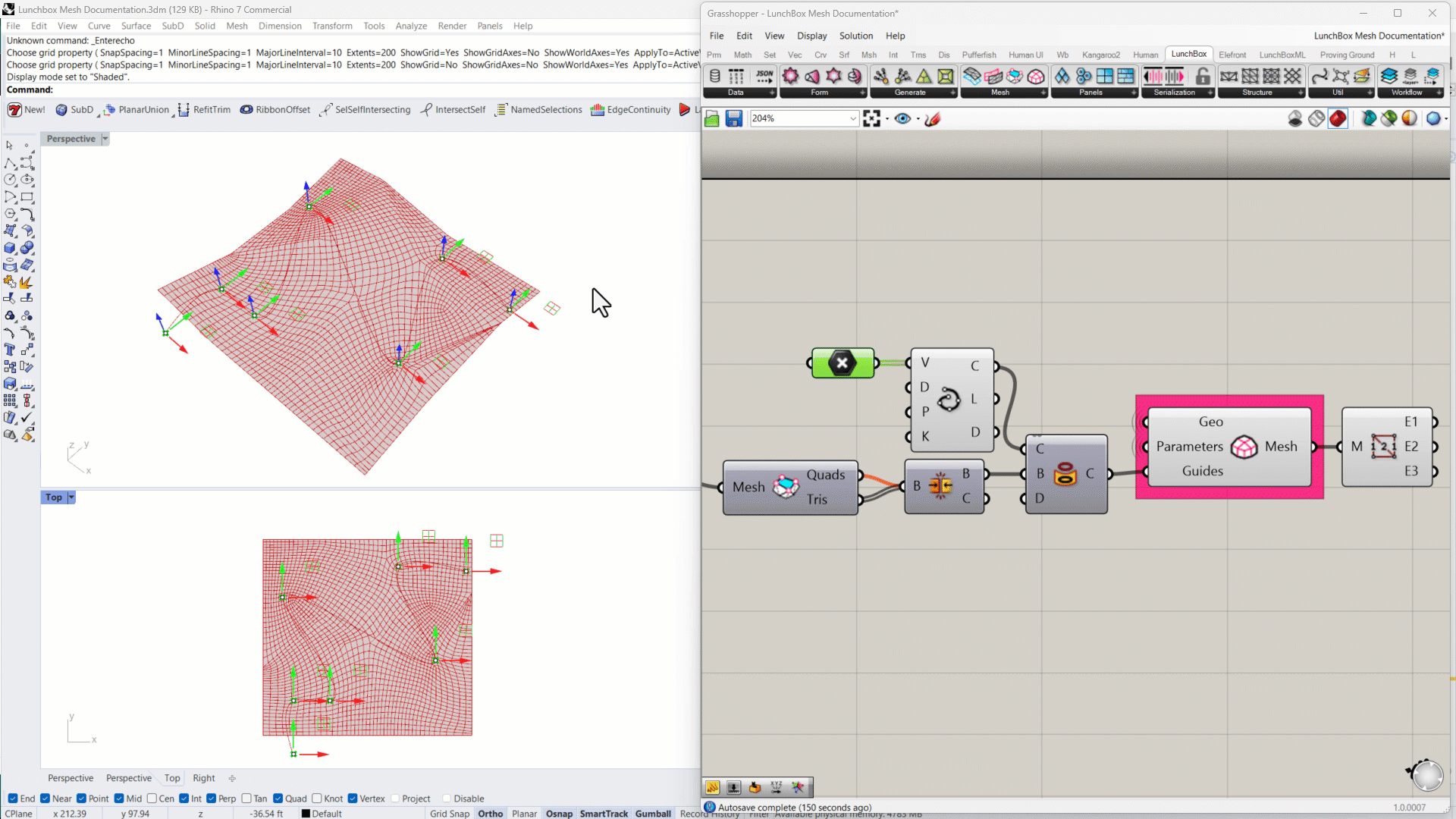
Quad Remesh Parameters
Creates a Hyperbolic Paraboloid
Input:
- An integer to control the number of quads
- A boolean to enable or disable adaptive remeshing
- An integer to control the size of an adaptive area
- A boolean to enable the remesh to detect the edges of the original mesh
- A boolean to enable or disable the remesh to maintain the edges of the original mesh
- An integer from the available options:
- 0: No symmetry
- 1: Symmetry about the X axis
- 2: Symmetry about the Y axis
- 3: Symmetry about the Z axis
- An integer from the available options to control the Guide Curve influence:
- 0: Approximate
- 1: Interpolate Edge Ring
- 2: Interpolate Edge Loop
- A target edge length, where a value of “0” disables the edge length parameter. Any value greater than “0” overrides quad size and adaptive settings.
Results:
- Parameters to feed into the Quad Remesh component
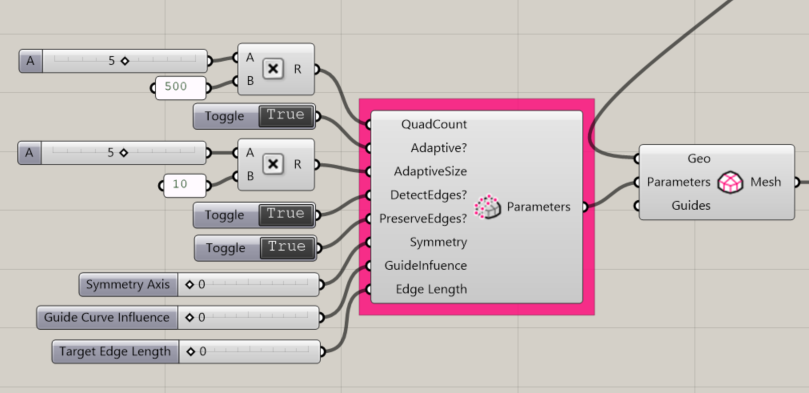
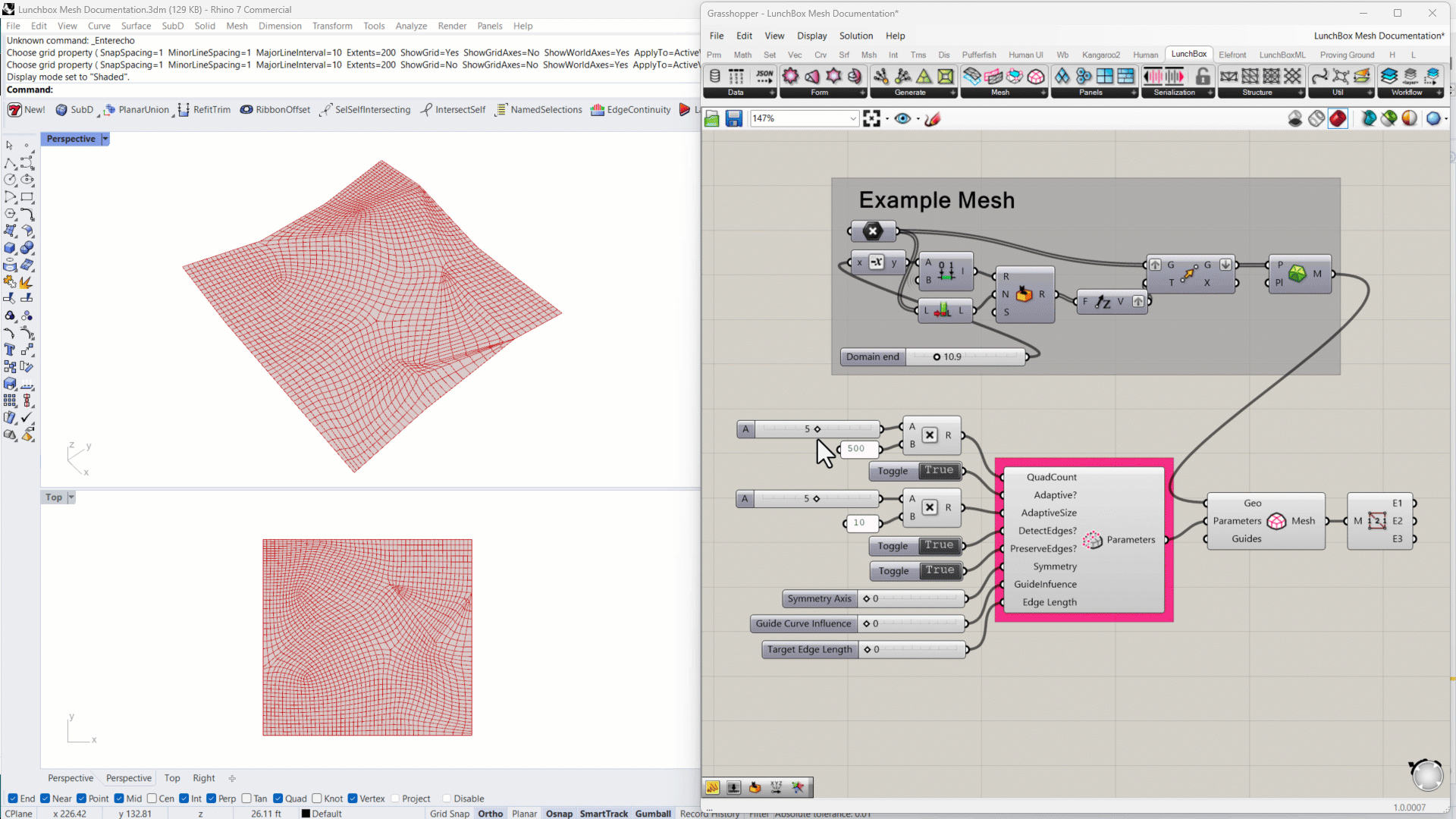
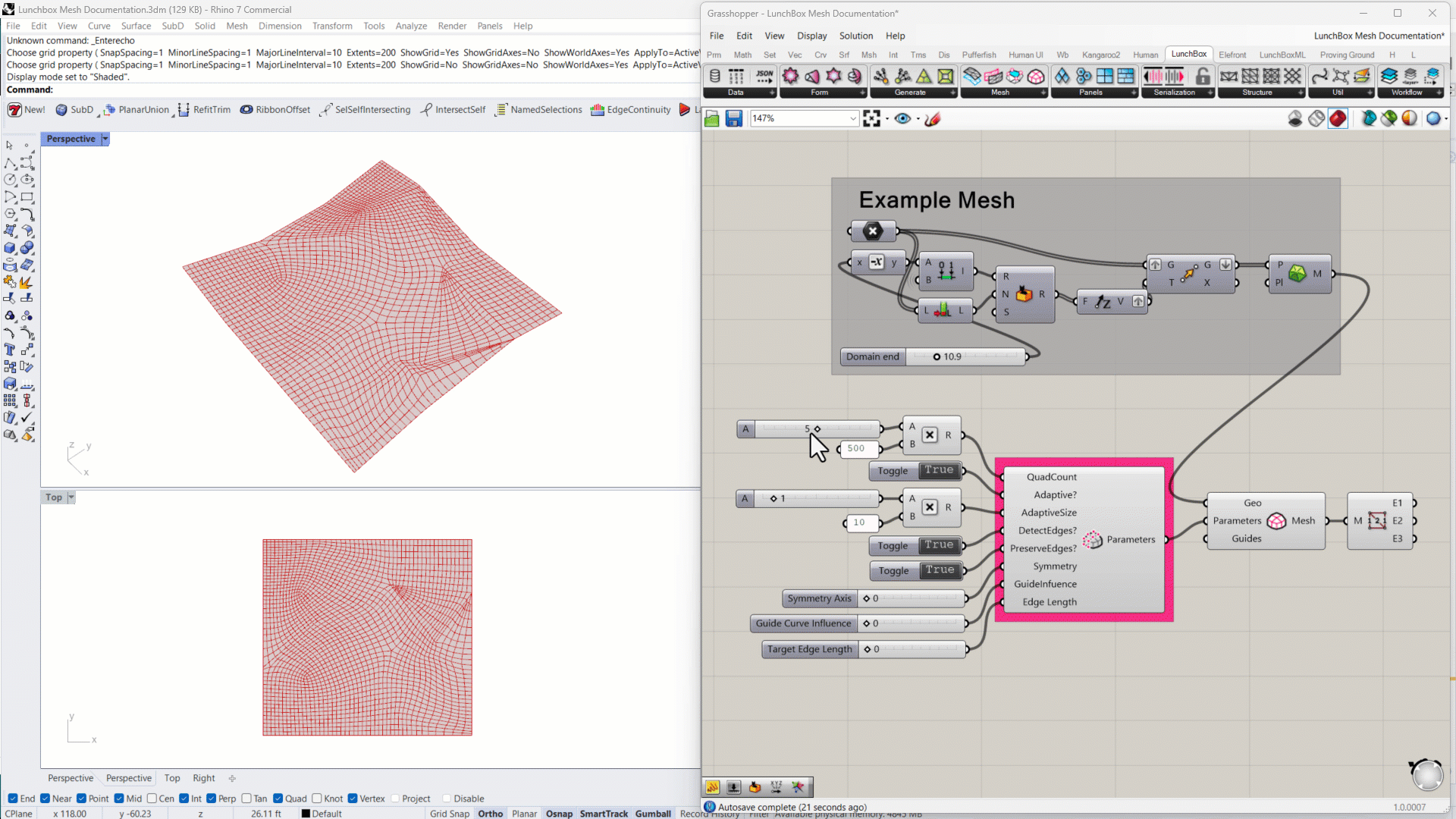
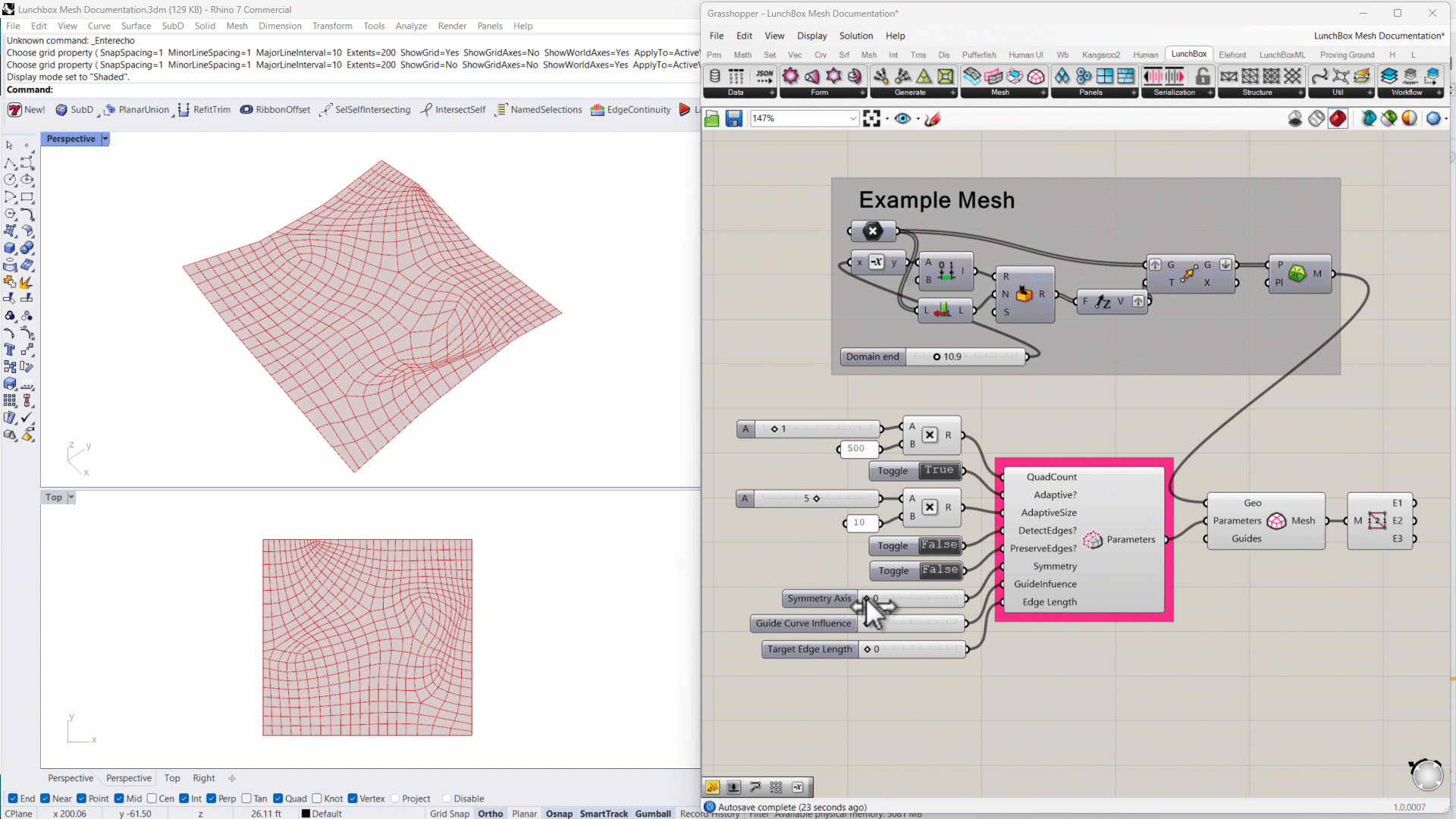
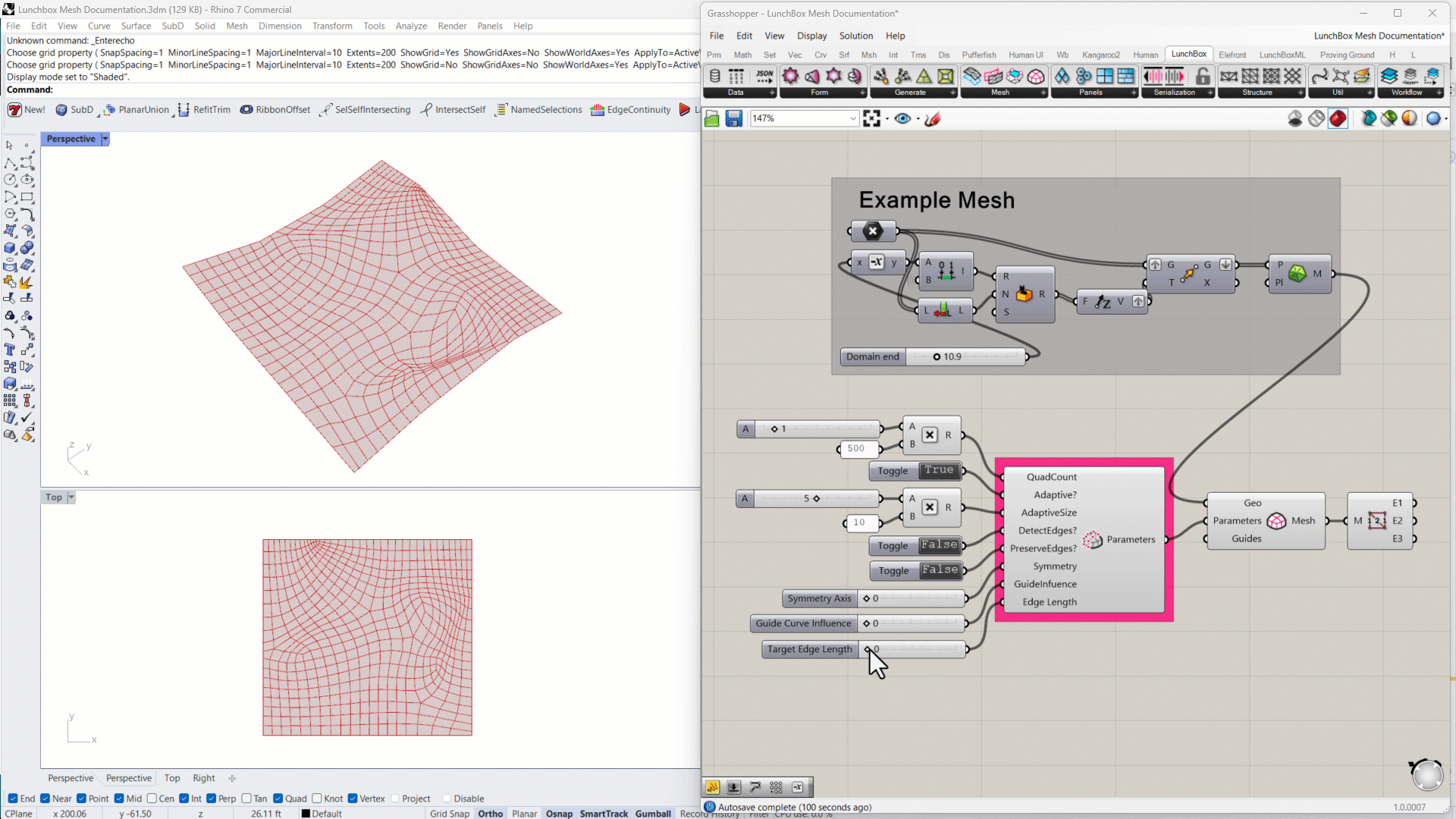
Mesh Edges (with Tolerance)
Returns the edges of a mesh as curves, accounting for an angle of tolerance, sorted into lists of Internal Edges and Naked edges.
Input:
- A mesh
- An angle of tolerance, where angles sharper than the input variable will be included as an edge
Results:
- A list of curves for the Internal edges
- A list of curves for the Naked edges
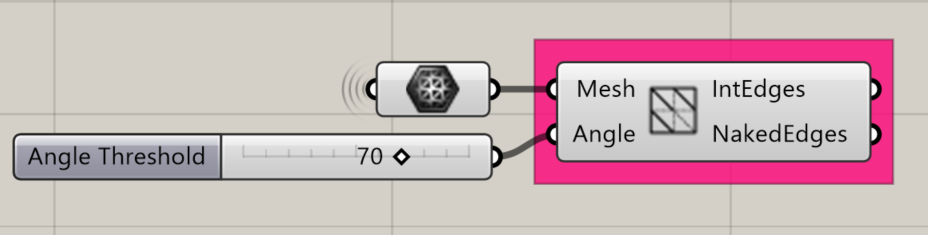
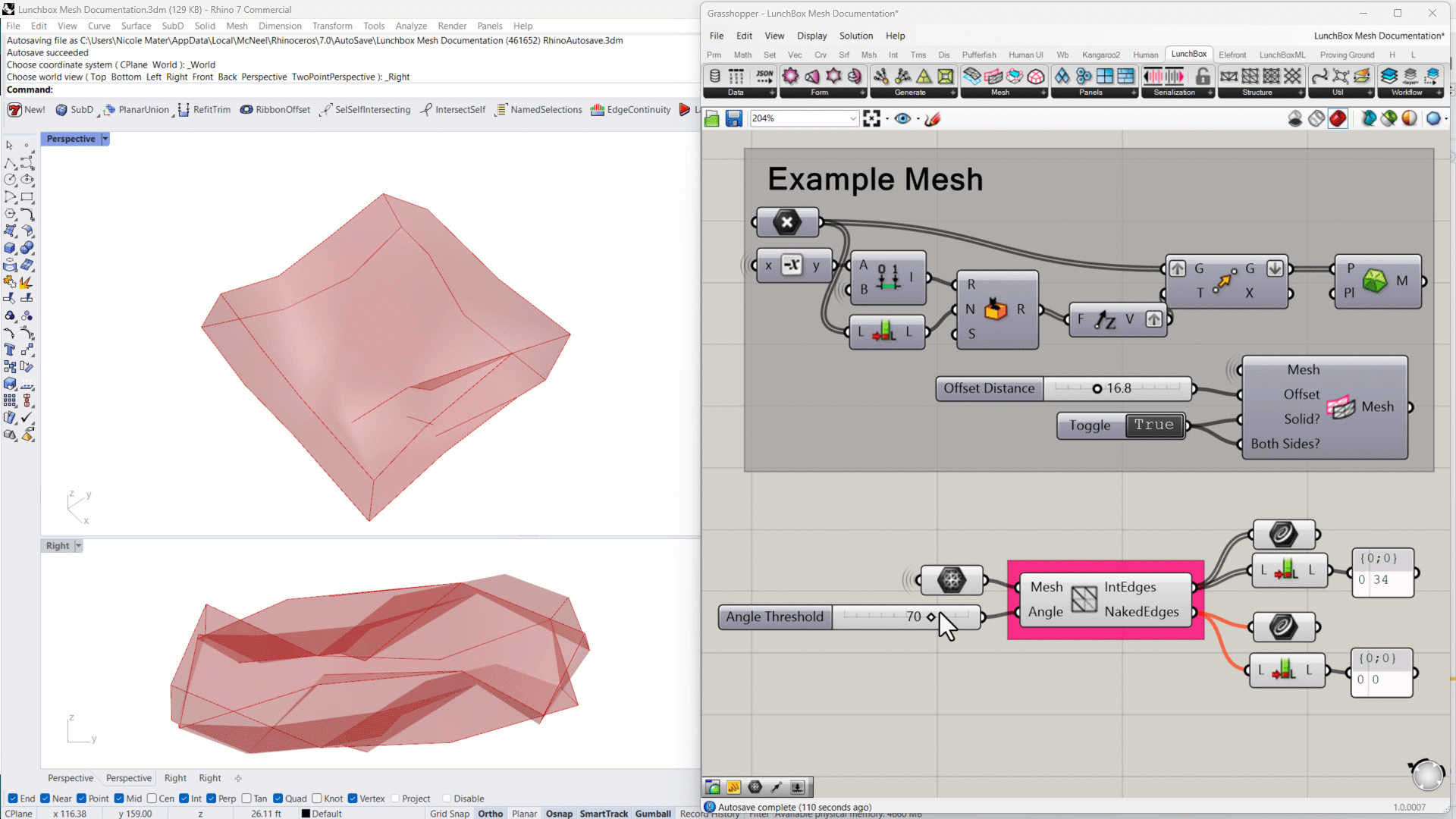
Mesh Reduce
Reduces the number of vertices and faces of a mesh.
Input:
- A mesh to reduce
- A target size – this should be smaller than the current number of faces
- A boolean to enable or disable distortion
- An integer to control the level of accuracy the reduced mesh should maintain relative to the original mesh
- A boolean to enable or disable Normalization for the size of each mesh face. With Normalization enabled, the faces will be more uniform in size.
Results:
- A reduced mesh