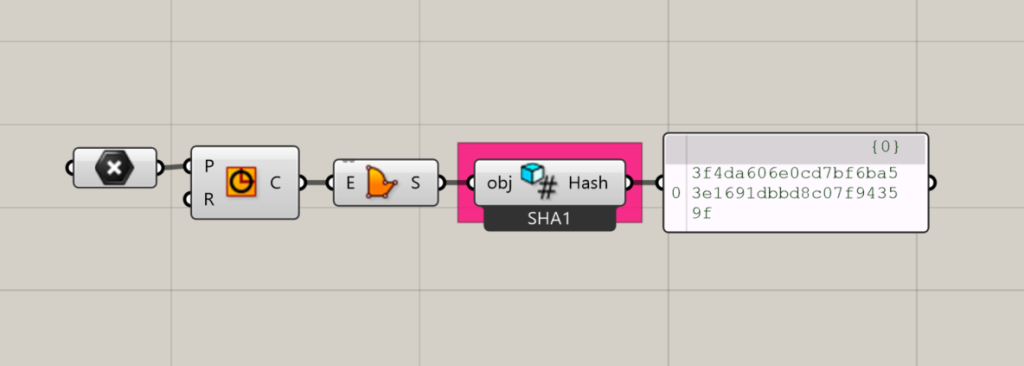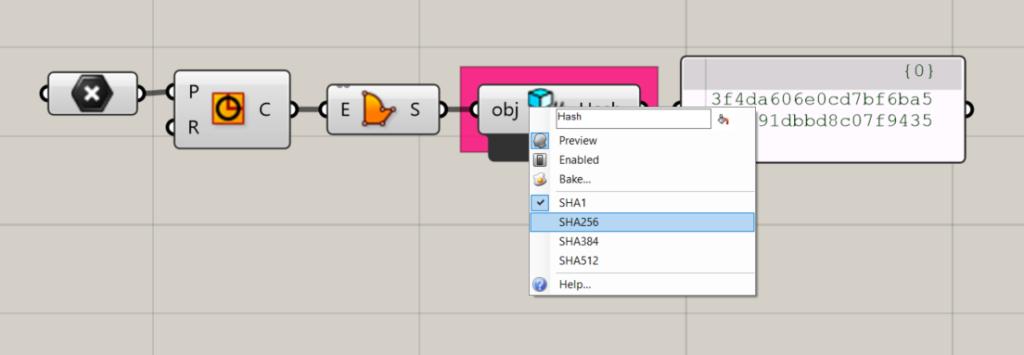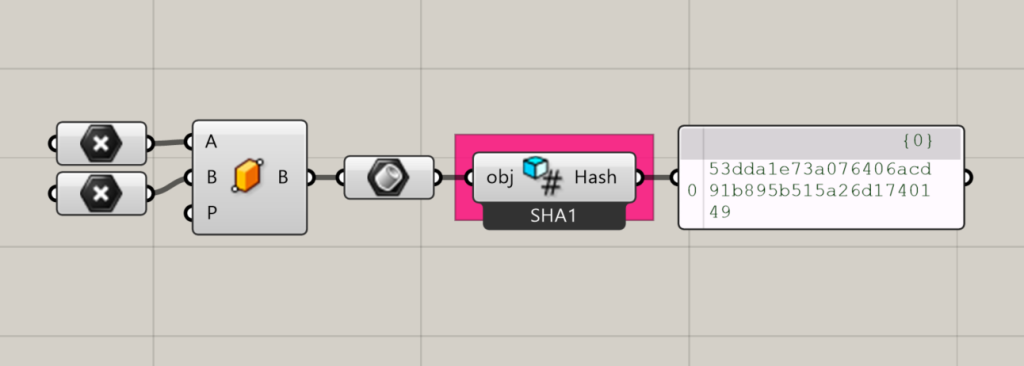LunchBox’s Serialization components enable users to serialize geometry, encrypt text, create GUIDs, and Hash objects.
Component Descriptions
Below, each component is described and visual examples are given. We’ve also included special Notes and Tips that can help users with less familiar situations.
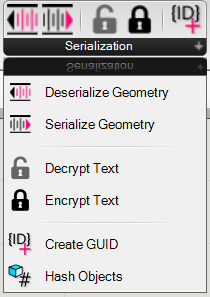
Description
Appearance
Deserialize Geometry
Converts a list of serialized text into geometry
Input:
- Text, in one of the supported formats: Binary, JSON, or XML
Results:
- Geometry constructed from the serialized text
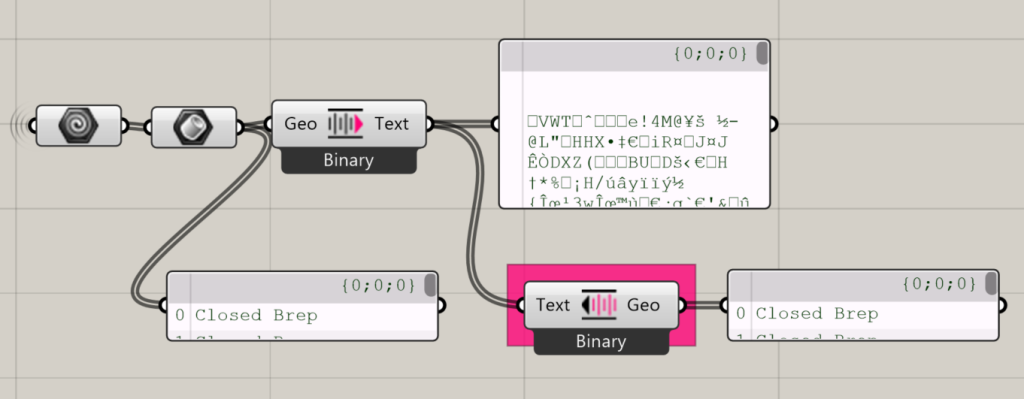
Serialize Geometry
Creates a mathematical conoid surface.
Input:
- Geometry as a list (Tip: pass through a Brep component first)
- Specify the output type by right-clicking on the Serialize component and choosing an option.
Results:
- A list of serialized geometry as text, formatted to the selected type (Binary, JSON, or XML)
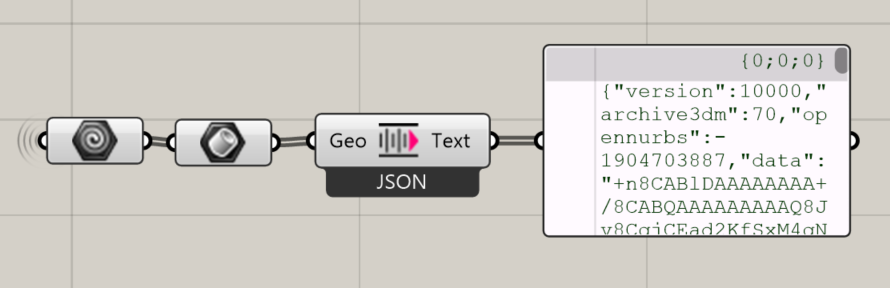
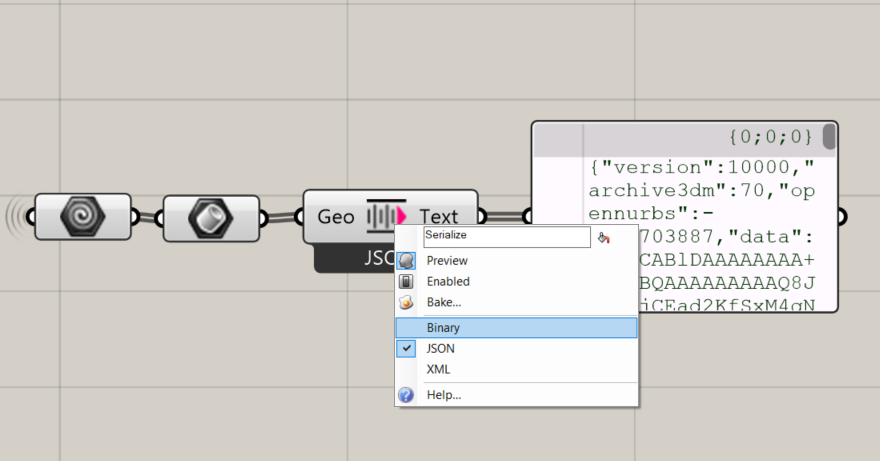
Decrypt Text
Decrypts encrypted text with a passphrase. Supports Cipher Block Chaining (CBC), Electronic Codebook (ECB), and Cipher Feedback (CFB).
Input:
- Encrypted text to decrypt
- The correct passphrase
- Specify the encryption type by right-clicking on the component and choosing an option (CBC, ECB, or CFB).
Results:
- Decrypted Text
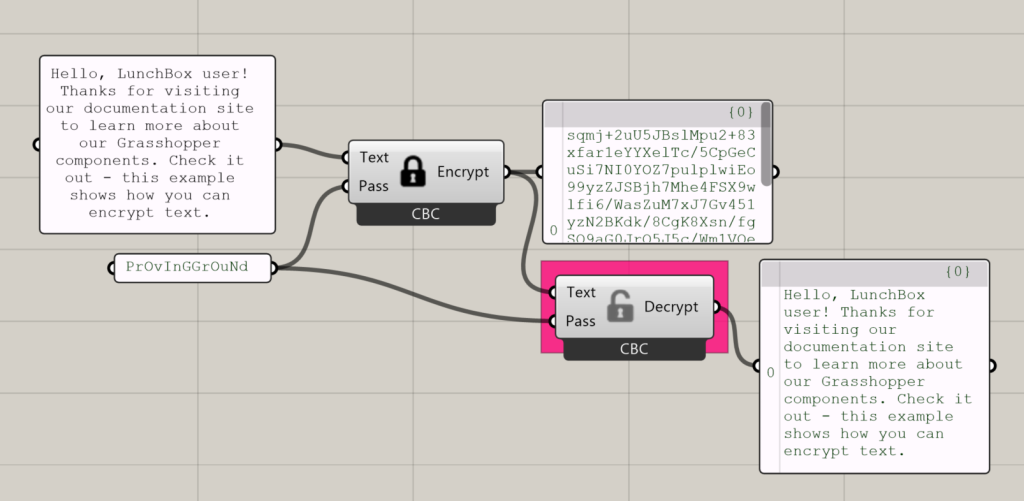
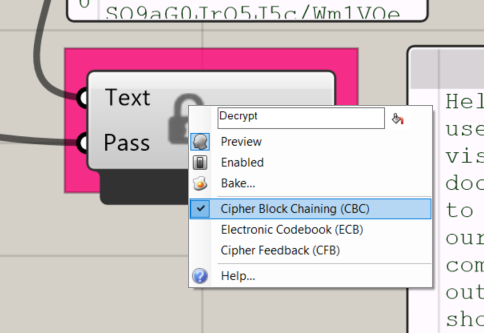
Encrypt Text
Replaces text with other characters and allows users to create a custom passphrase to decrypt the message. Supports Cipher Block Chaining (CBC), Electronic Codebook (ECB), and Cipher Feedback (CFB).
Input:
- Text to encrypt
- Text to use as a passphrase
- Specify the encryption type by right-clicking on the component and choosing an option (CBC, ECB, or CFB).
Results:
- Encrypted text
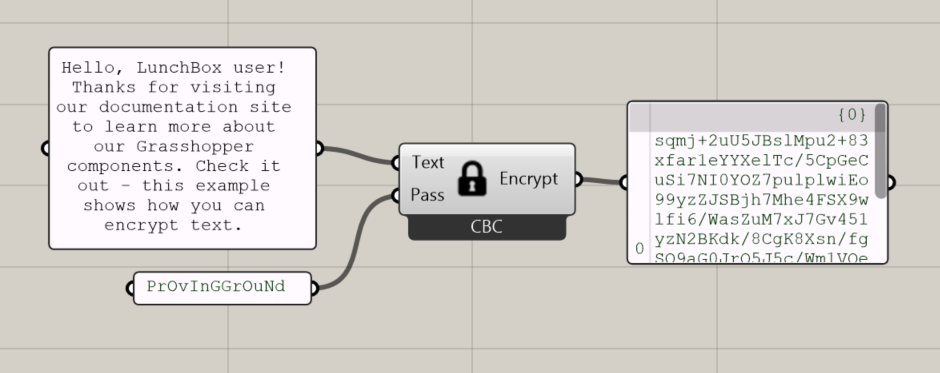
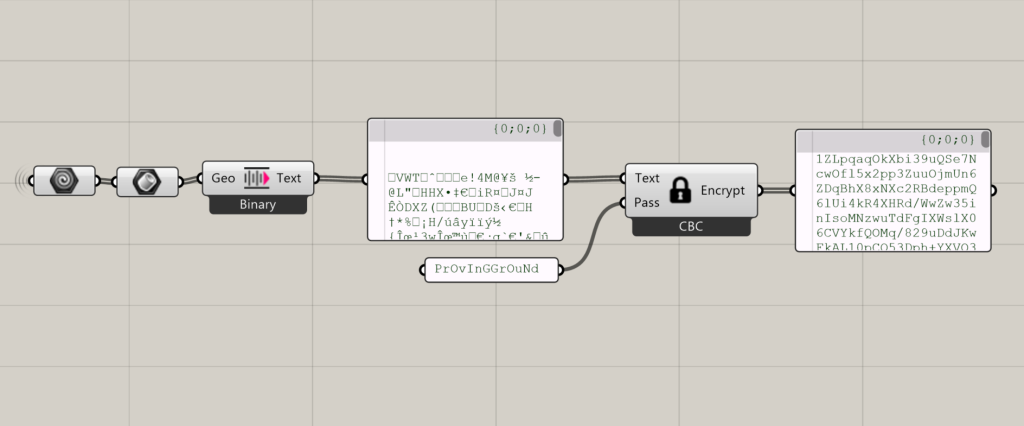
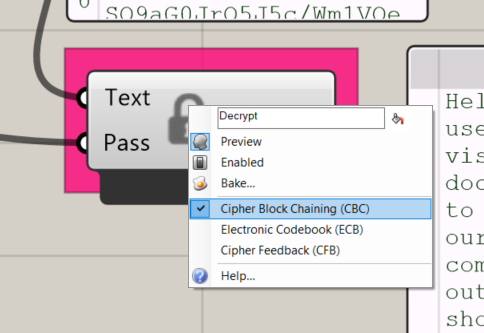
Create GUID
Generates a list of GUIDs
Input:
- A whole number to specify how many GUIDs to create
- Specify the GUID format by right-clicking on the component and choosing an option
Results:
- A list of GUIDs
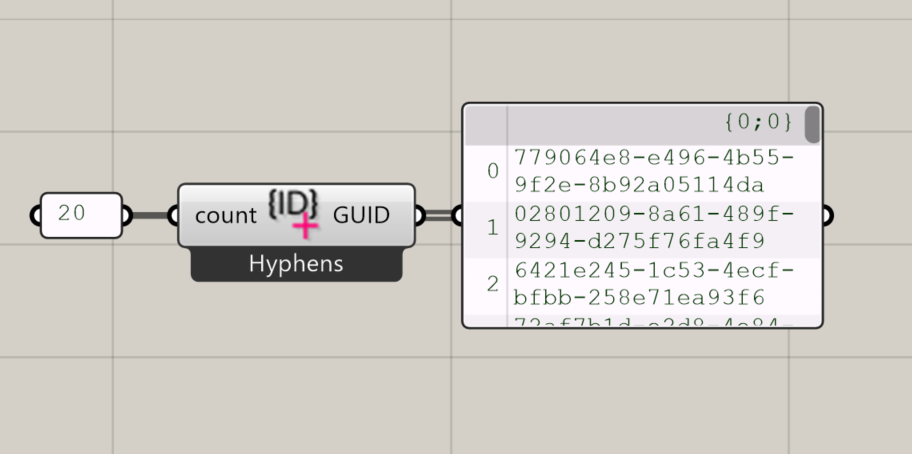
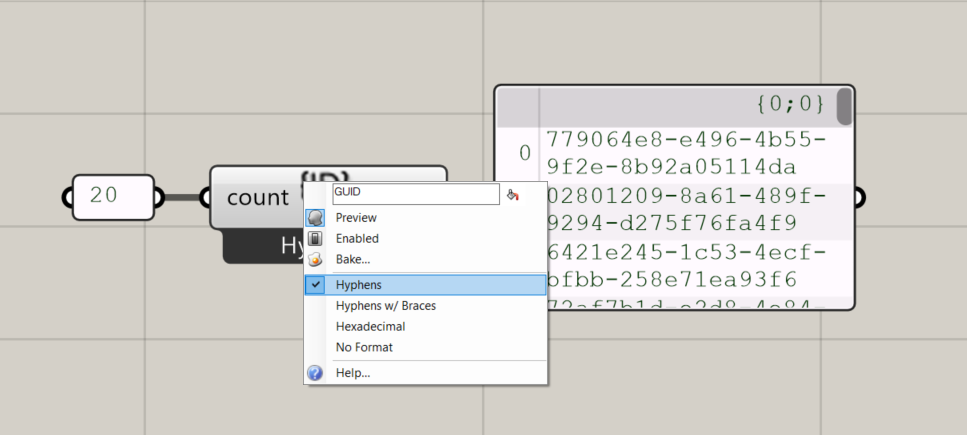
Hash Objects
Creates a hash for an object
Input:
- An object to hash (Tip: Pass polysurface geometry through a Brep component first)
- Select an SHA type by right-clicking on the component and choosing one of the available options.
Results:
- A hash