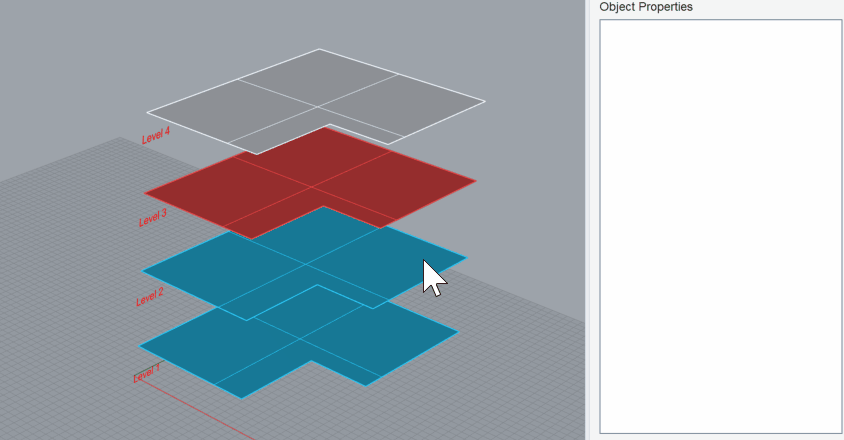Summary
Object properties allow users to define properties that exist on individual geometry components including points, curves, breps, and meshes. These properties expose a number of different user controls including:
- Text
- Number
- Category (Dropdown)
- Boolean
- Date
Creating a New Object Class with Properties
1. Open the Class manager
Activate the Class Manager from the main Semantic panel.

2. Create an Object Class
In the Class Manager, click the + sign to Add Object Class. This will let you define a grouping of properties.
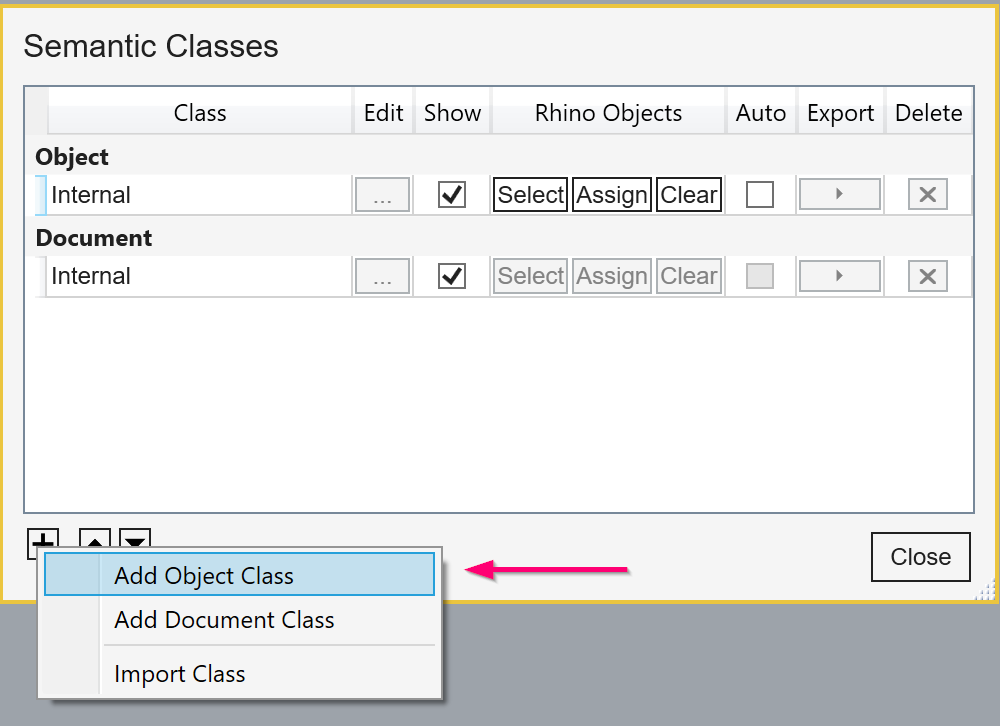
3. Name the class and select types of objects it will apply to
Name the class and choose applicable Rhino object types to assign the class to.
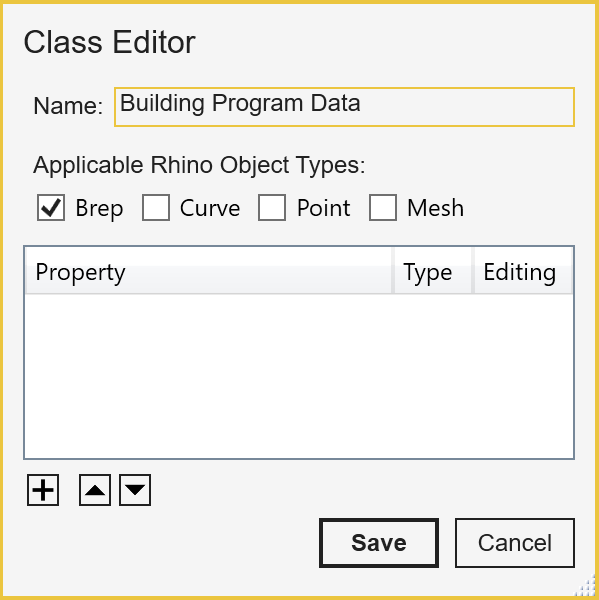
4. Add some properties to a class
Click the + sign to choose a property type to create for the class. The first example here is a Number property.
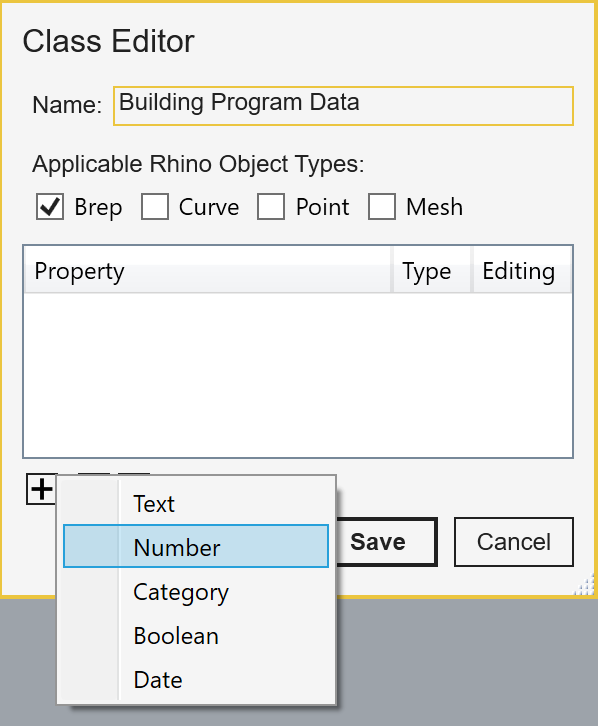
Here a number property is called “Cost SF” with a default value of 150 with a formatting for currency. The user has the option to have number properties represented as a “slider” interface as well.
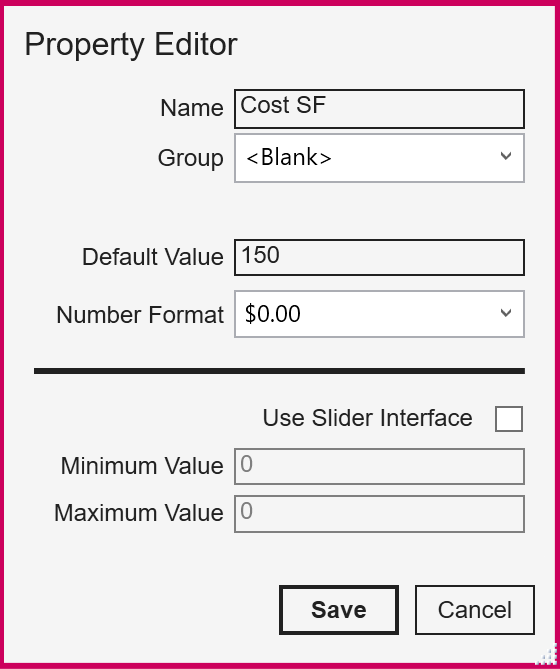
Another popular property type is the “Category” property which lets the user define a drop-down list of selections and colors.
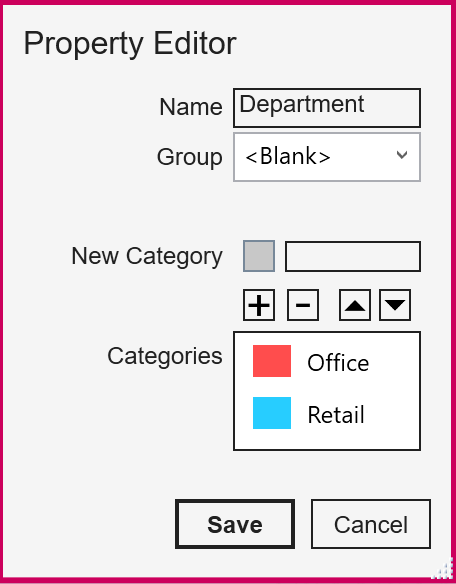
5. Assign the class to Rhino objects
With the class defined, you can then assign the surface objects to the properties
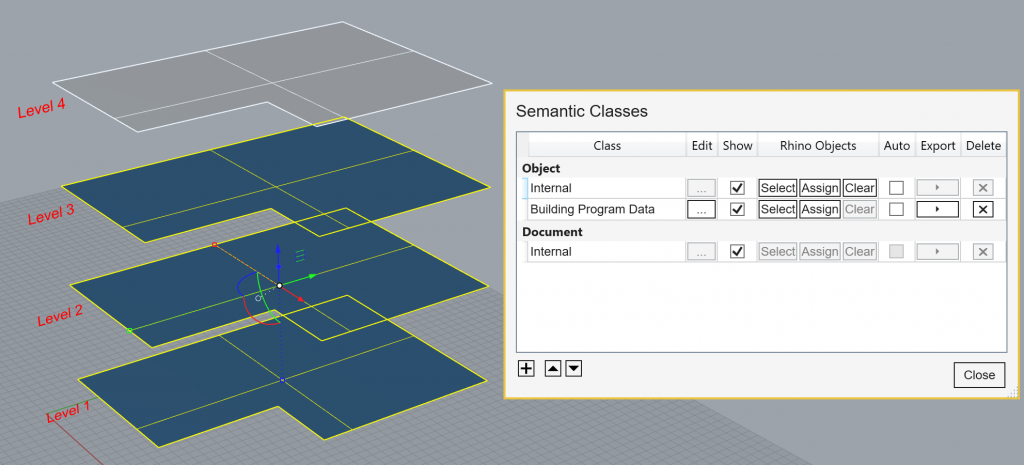
The property values can be edited in the main Semantic window