Semantic Panel
The “SemanticPanel” command will activate a user interface for creating, editing, and assigning custom attributes to Rhino objects. The tool also features a query command for creating custom tabular reports of Rhino object data.
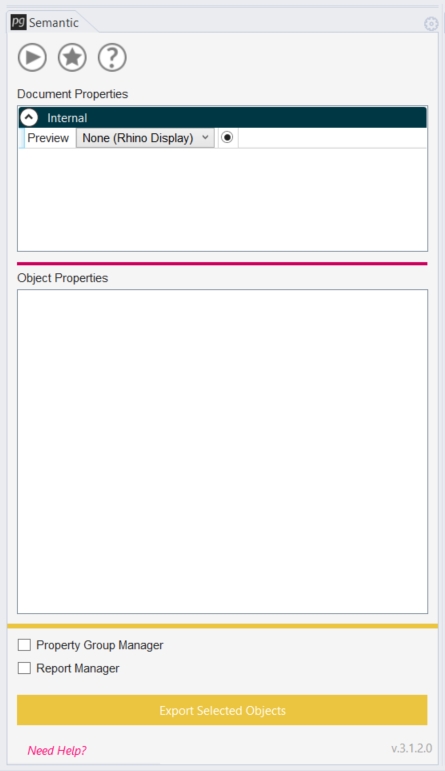
Each section of the UI is described below, from the top of the dockable interface to the bottom:
Icons:
These icons are links to information, and hovering over each will display a tooltip indicating their purpose.
- The “Play” icon, or arrow pointing right, will open a documentation page featuring video tutorials for learning Semantic in your browser.
- The “Star” icon will open the Release Notes documentation page, where new features will be highlighted
- The “Question Mark” icon will open the Semantic Documentation main menu, where users can browse through topics or search for a specific issue
Document Properties:
- This section will display information for the property group(s) instantiated for the Rhino file.
- Internal properties, referring to the common properties which can be assigned to all Rhino objects, should be included by default
- Learn more about Document Properties…
Object Properties:
- This section will display information for the object property groups that have been created and assigned to objects in the file.
- Learn more about Object Properties…
Manager Toggles:
- The boxes to the left of each manager label can be toggled to open and close the respective Manager menus. See more information below.
Export Selected Objects Button:
- Selecting this button will begin an export process, where Semantic will create a tabular database of your selected Rhino model objects and their assigned Semantic data. The resulting file may be used in Business Intelligence applications.
“Need Help?” Button:
- Selecting this button will open the Semantic documentation website in your browser.
Version Number:
- The “v.” number indicates which version of Semantic is installed.
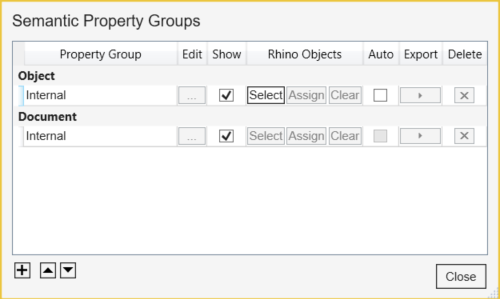
Property Group Manager:
Checking the box beside “Property Group Manager” in the main Semantic interface will open a menu that allows users to create and edit Object and Document Property Groups.
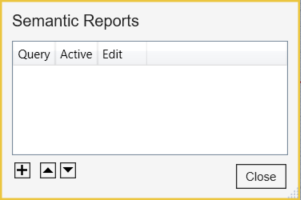
Report Manager:
Checking the box beside “Report Manager” in the Semantic interface will open a menu that allows users to create and edit Semantic Reports.
