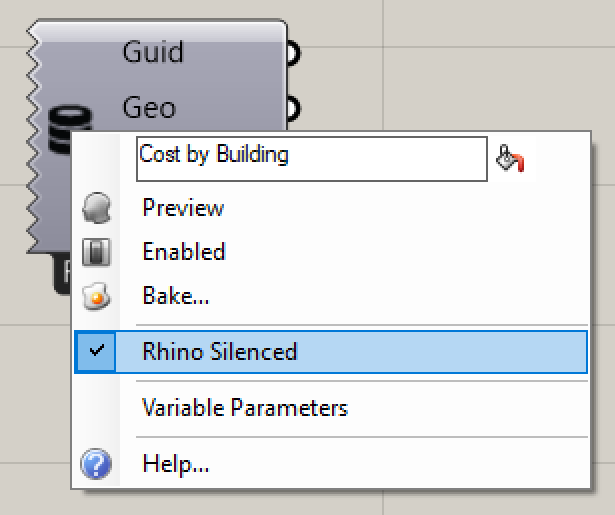Summary
Semantic’s Grasshopper plugin allows users to access the results of a Query within a Grasshopper definition. The following describes the process for integrating a Semantic query into Grasshopper.
Using the Query Component
1. Establish a Semantic Query
Inside of Semantic in Rhino, define a query for your document.
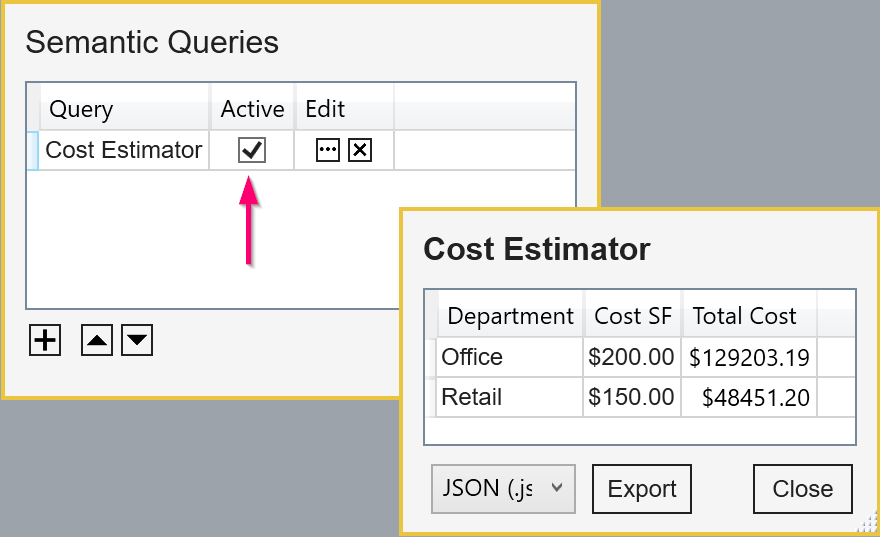
2. Open Grasshopper and find the Semantic Query component.
Inside of Grasshopper, the Query component can be found under the “Proving Ground” tab and under the “Semantic” category.
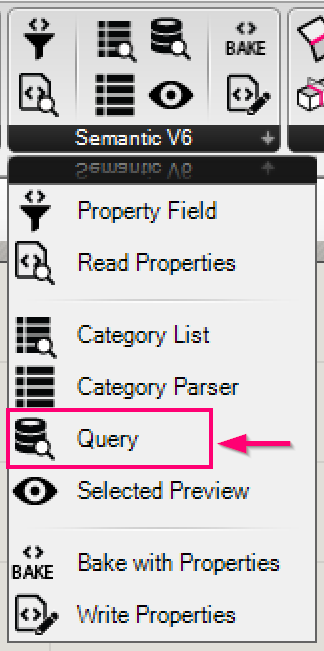
3. Drag the Query Component to the Grasshopper Canvas
When you drag the Query component to the canvas, a prompt to select form available queries is presented. Select the query you would like to use.
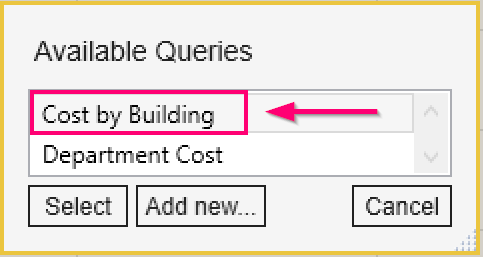
4. Review component outputs
The component will have outputs tailored to the fields available in the query. Associated object GUIDs and geometry are also made available.
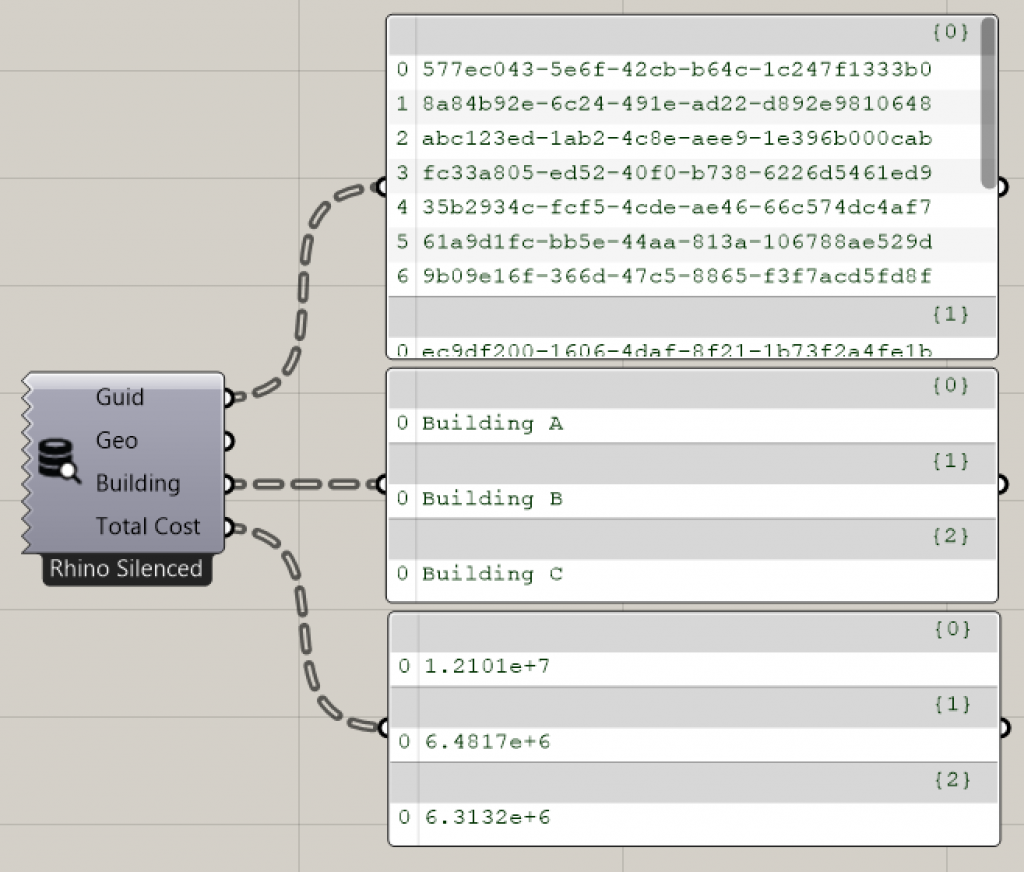
5. Toggle “Rhino Silenced” for live streamed behavior
By default, the Query component is set to “Rhino Silenced”. This means that the query will respond to “live” changes in the Rhino document. Right-click the component and uncheck the “Rhino Silenced” toggle. This will set the component to respond to Rhino changes.