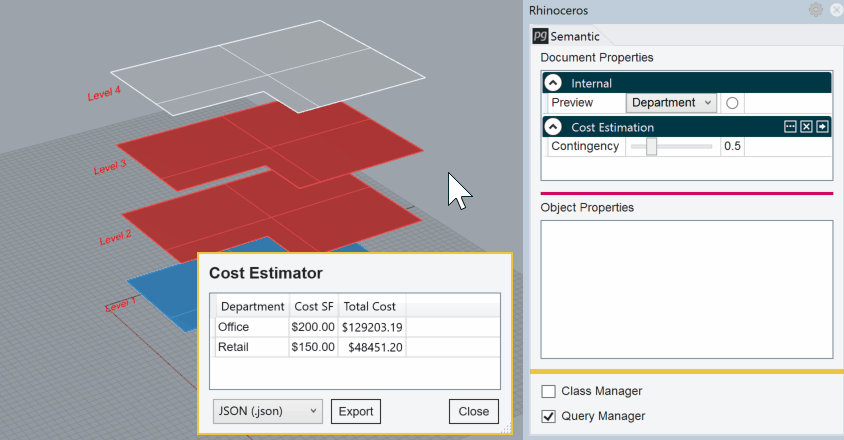Summary
Semantic exposes an interface for creating a model “query” which is a live report of Rhino object attributes. This is similar to creating a “schedule” in BIM software life Revit.
The Semantic query manager allows users to define querie and display tabular reports based on the query parameters.
How to use the query manager
1. Activate the Query Manager
To create or activate queries, you first need to activate the query manager from the Semantic main window.

2. Add a New Query
To create a new query, click the + Add Query button.
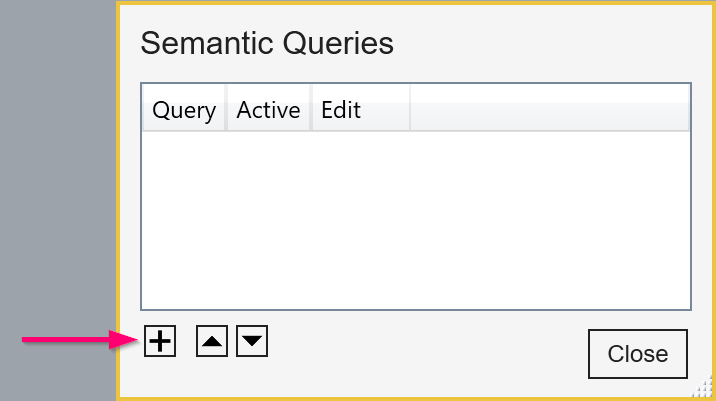
3. Edit the Query Fields
The Query Builder interface allows you to establish group fields based on available properties in teh document. The Value fields represent calculated fields and expressions. Here, a Value field is established with the formula [Area]*[Cost SF]*[Contingency]
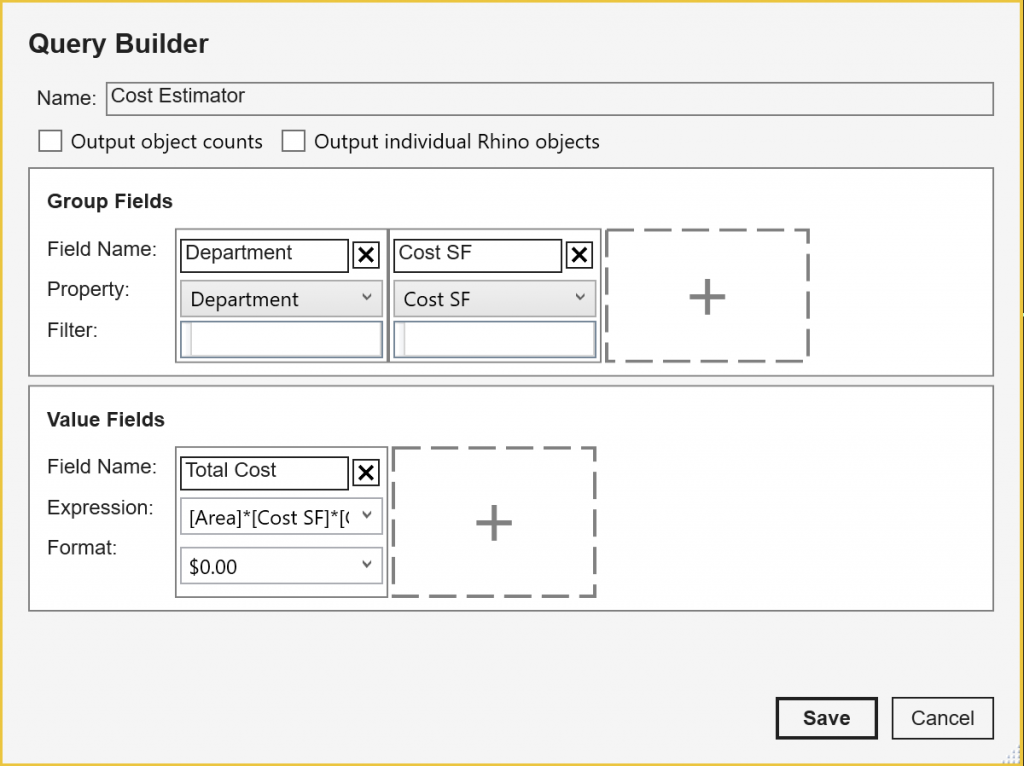
4. Activate the Query
To see the live query report, you must first set the Query to Active.
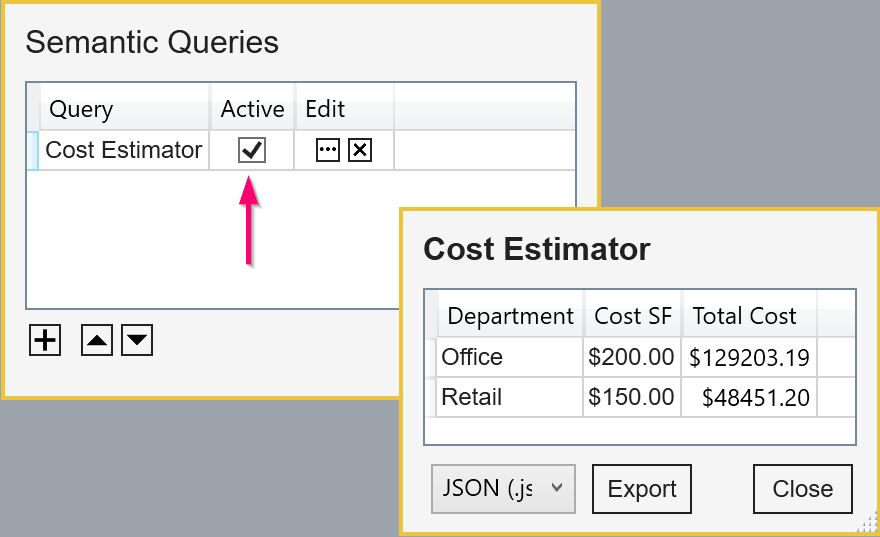
The report can stay open when you continue to edit your Rhino model. This is like having a Revit Schedule for your Rhino model!