Summary
The class manager allows users to control which objects should be assigned to a grouping of properties.
Assign Properties with the Class Manager
1. Launch the Semantic Panel
Semantic can be activated by typing in “SemanticPanel” in the Rhino command line. This will activate a dockable window for managing properties.
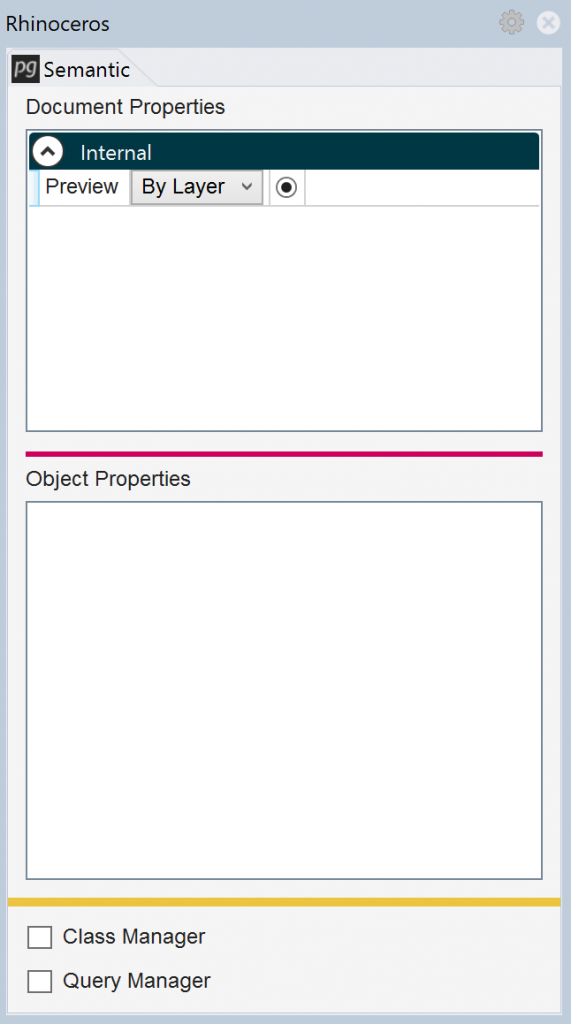
2. Activate the Class Manager
The “Class Manager” is where groupings of properties are managed by the user. The user assign an object to a “Class” so that object can inherit the property fields.
Semantic starts with some default classes – for objects, an Internal class will expose computed geometry values, such as area and length.
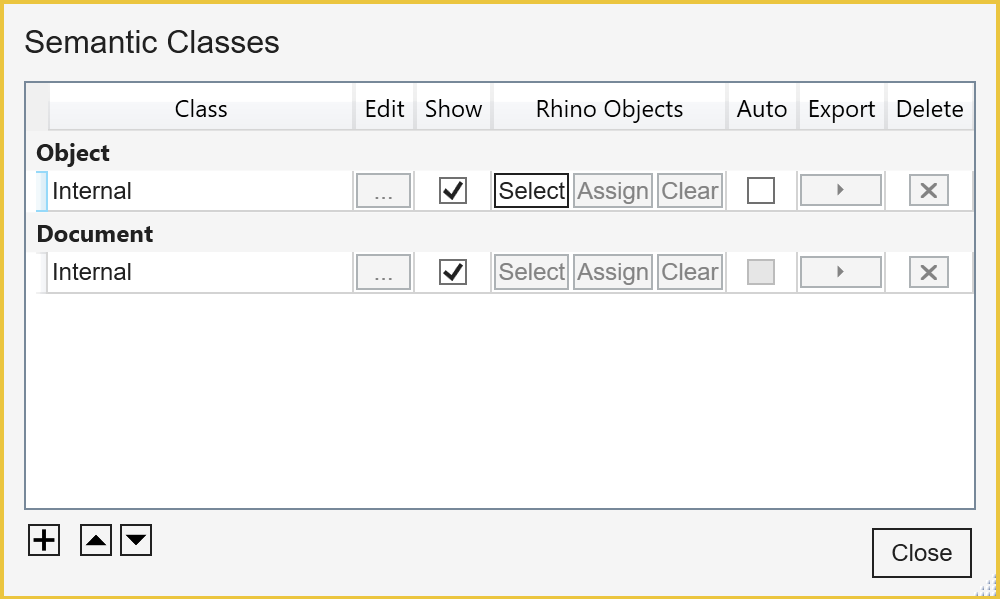
3. Assign a Rhino Object to a Class
Select some objects (in this case surfaces) and choose to “Assign” them to the Internal class.
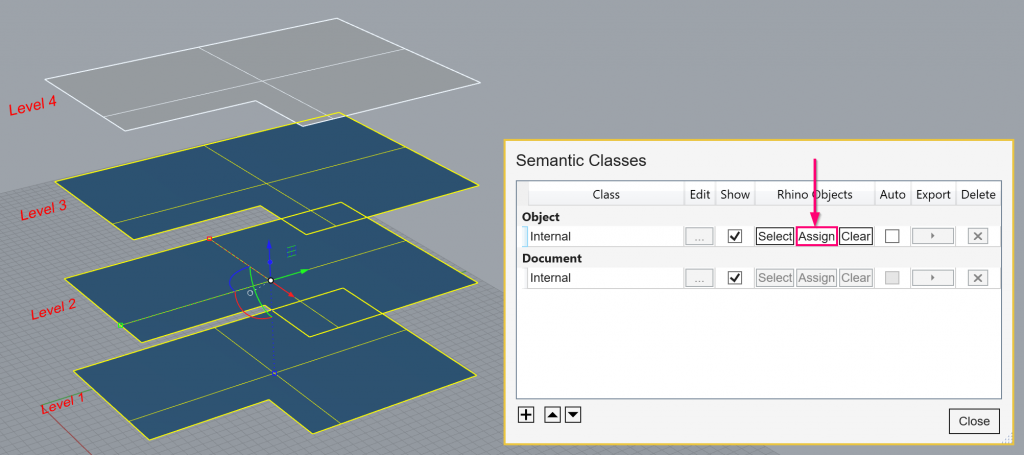
By assigning the objects to this class, the objects will have the Internal properties (in this case Area) reported in the Semantic UI.
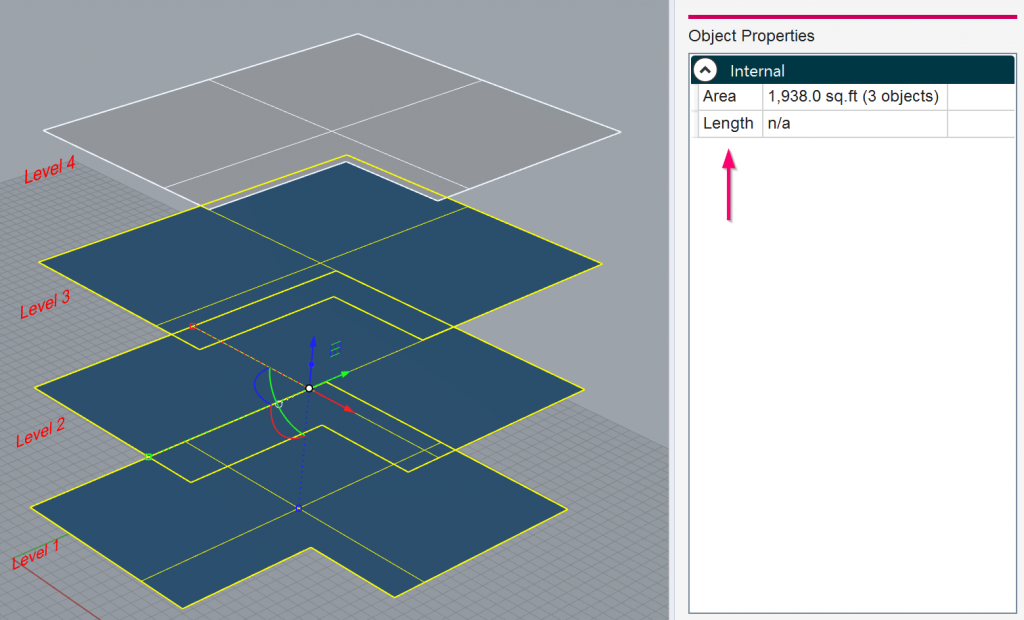
Selecting “Clear” will remove the values from the objects.
