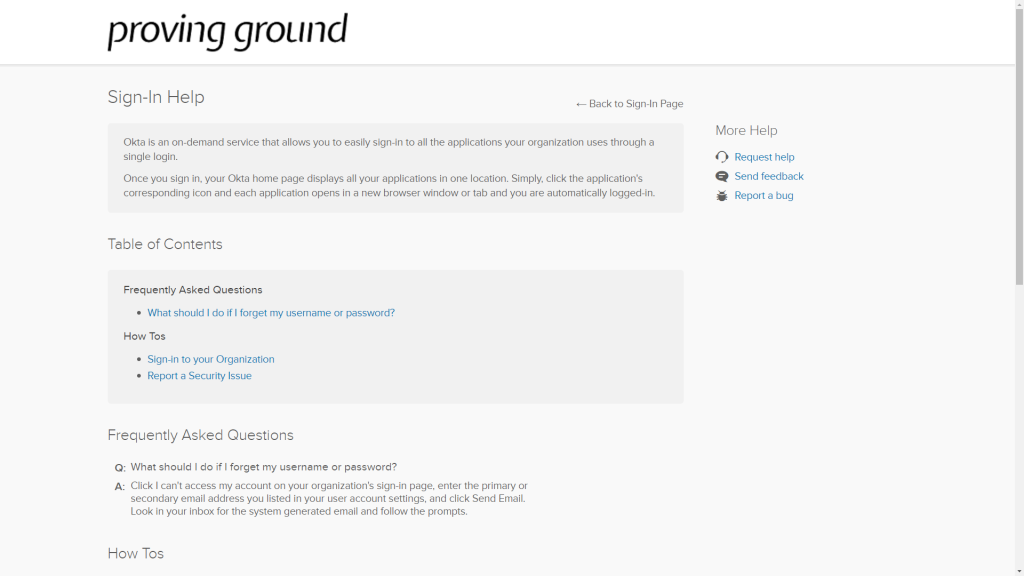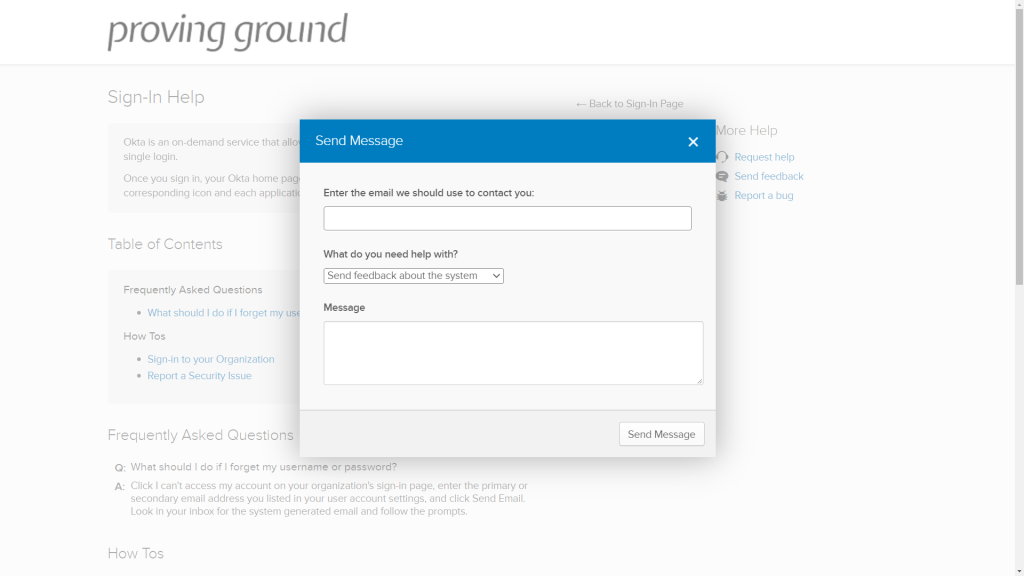Sign in to your Organization’s Portal
- Open a web browser and enter your organization’s Tracer Server address.
- Enter your username and password, and then select Sign-in.
- After you enter your username, your security image is displayed automatically if you have previously completed a successful logon in the browser you are using.
- This feature requires browser cookies.
- Caution: If you have successfully signed in on the current browser before and have not cleared cookies, do not enter your password if your security image does not display when you enter your username.
- If your security image does not appear, close the browser and confirm that you are using the correct address to sign in for your organization.
- Then, open a new browser window, type the address in manually, and enter your username again.
- If your security image is still not displayed, report the issue using the Send Feedback link.
- If you see the error message “Sign in failed!” your username and password do not match those specified for your profile, or you do not have access permission. Please contact your system administrator.
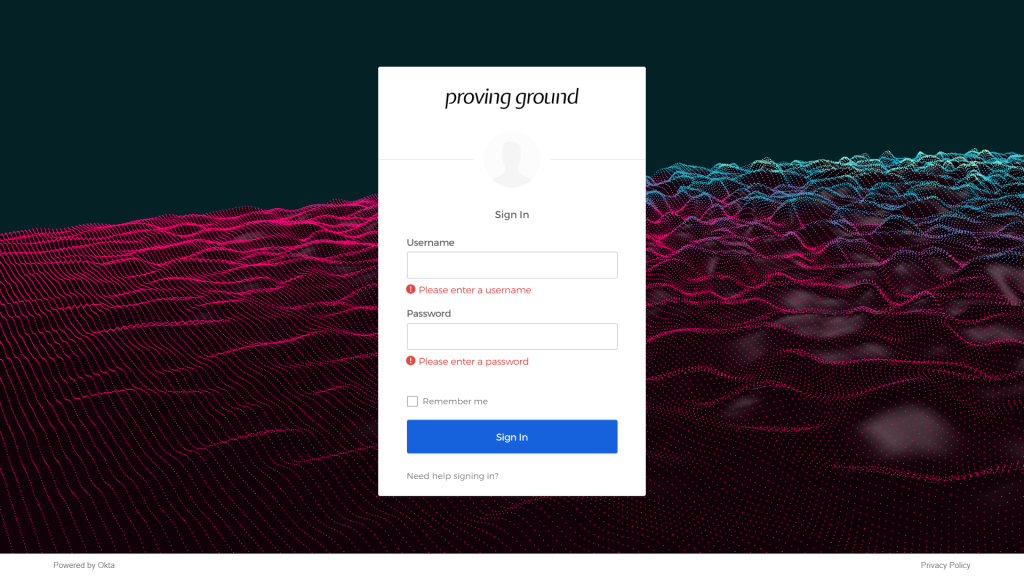
Forgot Password
- Select “Need Help Logging In”, which is below the Sign In button. Additional links will appear.
- Select “Forgot Password”.
- Enter the email address associated with your account, or the recovery email you have associated with the account during your profile setup, and select “Reset via Email”.
- Check your inbox for an email that will have further instructions to reset your password.
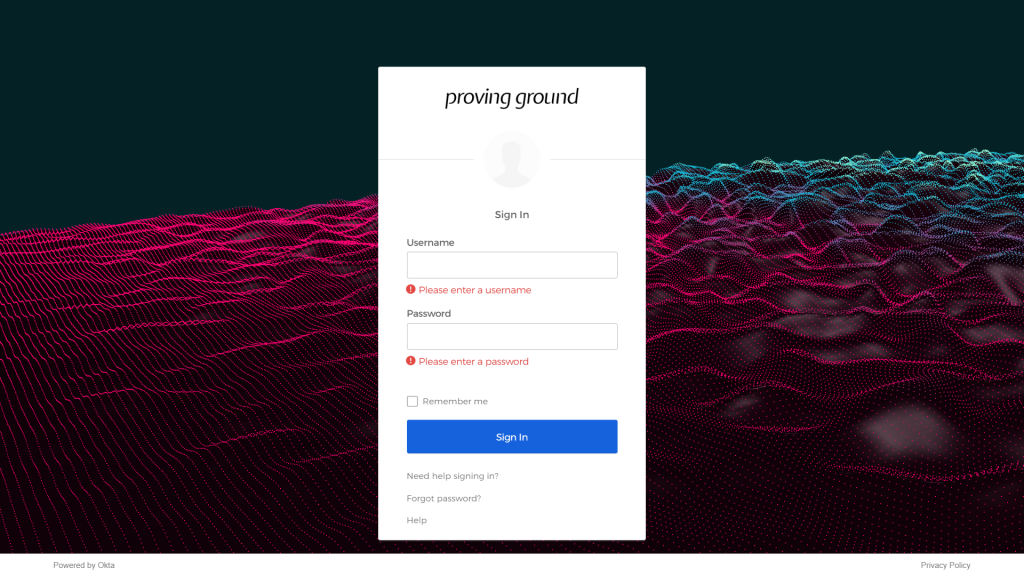
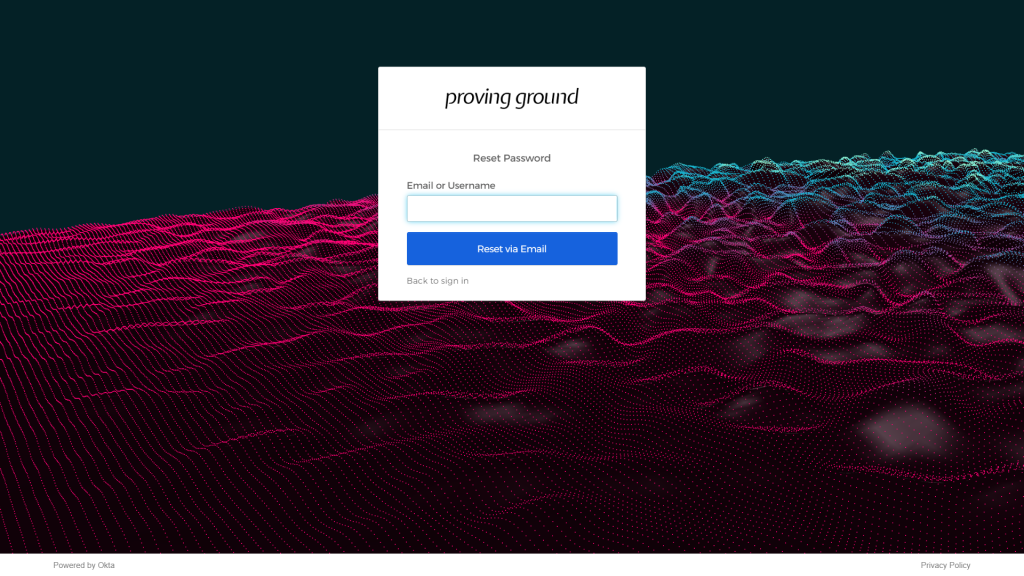
Report a Security Issue
- Select “Need Help Logging In”, which is below the Sign In button. Additional links will appear.
- Select “Help”. A new tab will open in your browser to a Proving Ground Help page.
- On the right side of the screen is a menu titled “More Help”. Select the “Send Feedback” link from this menu.
- Enter your email address, and from the “What do you need help with?” drop-down, select “Report a potential security issue“.
- Enter a message, and click “Send Message“.