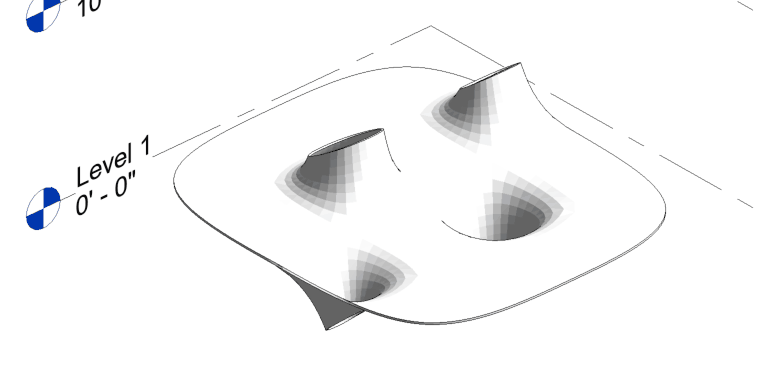Import a Mesh Object
1. (Rhino) Create a Rhino mesh object
Define a mesh object in Rhino.
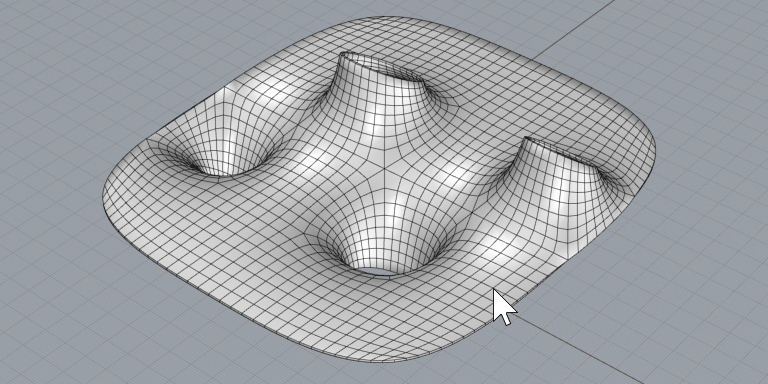
2. (Rhino) Assign the mesh to a Conveyor category
Assign the mesh object to a mesh Conveyor layer with a Revit category.
Save the Rhino file.
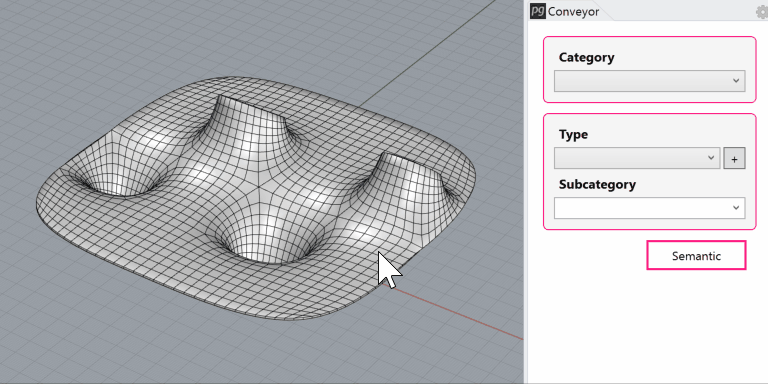
3. (Revit) Launch Rhino Conveyor and select saved Rhino 3DM file
In the Rhino Conveyor panel, select the Rhino 3DM containing the mesh object(s). Verify the listing of elements and select as needed.
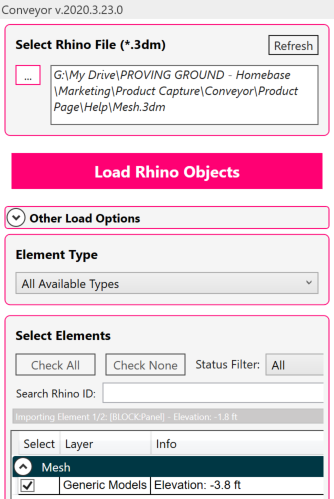
4. (Revit) Load the mesh objects
Click the “Load Rhino Objects” button to load the meshes. The meshes will be created as families assigned to the Revit category

Modify and Update Mesh
1. (Rhino) Update the Rhino mesh object
Modify or edit the existing Rhino mesh object.
Save the Rhino file.
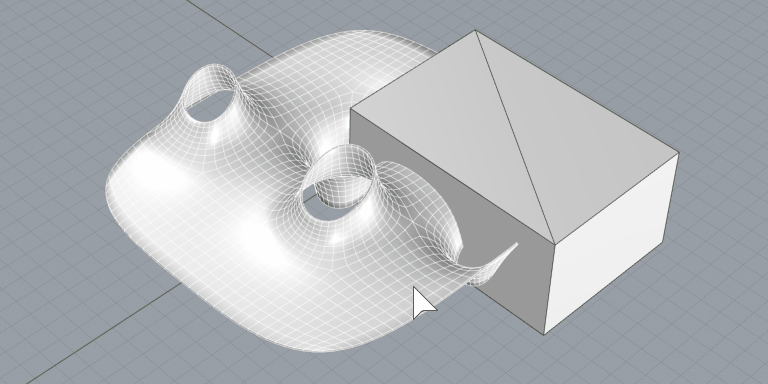
2. (Revit) Refresh the file in Rhino Conveyor to review changes
Refresh the Rhino file from the Rhino Conveyor panel in Revit. Review the updated mesh elements.
3. (Revit) Load the updated meshes
Load the updated Revit meshes. Conveyor will update the mesh family. (Note: Depending on the update type, meshes may be re-created elements IDs will change)