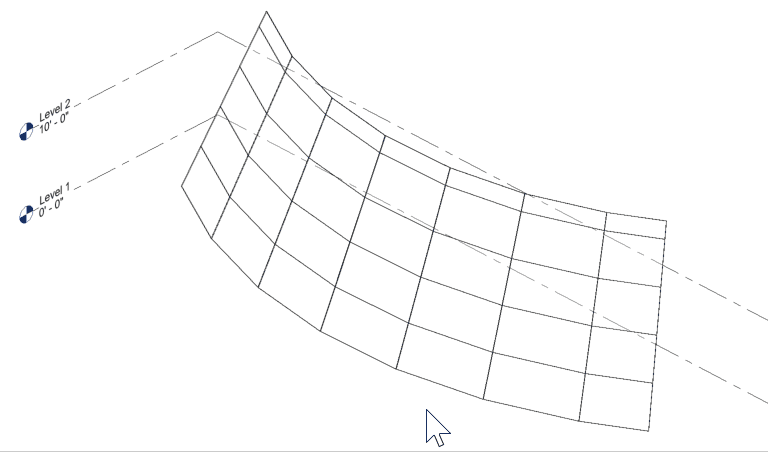Supported Version: v1.0 and v2.0
Curtain System Objects
Conveyor supports the classification and integration of Curtain Systems as Revit ‘face based’ elements. Users can drive the creation of Curtain Systems by providing a surface or Brep object to host a Curtain System type to in Revit.
Rhino Objects
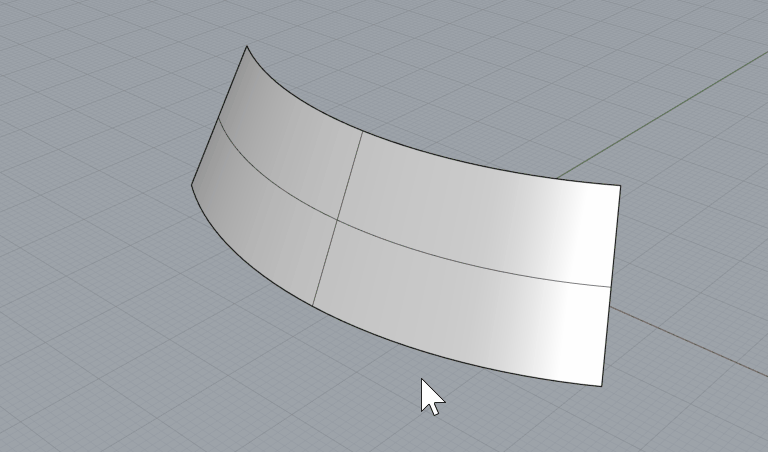
Revit Elements