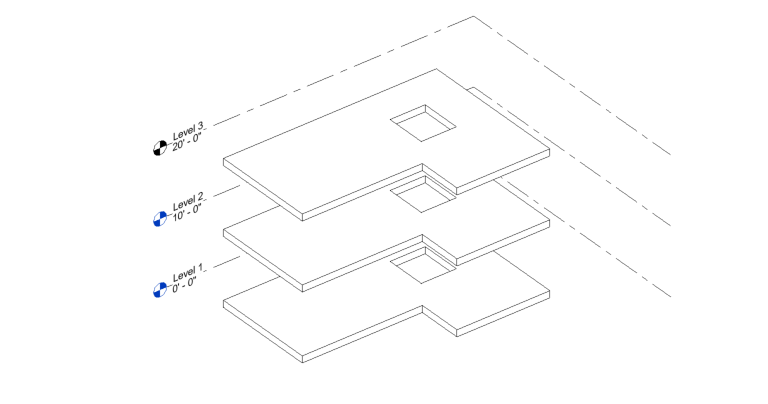Create Planar Floor Surface
1. (Rhino) Define a planar surface object
Define a planar surface at an elevation matching a known level in Revit. The surface can have trims and holes.
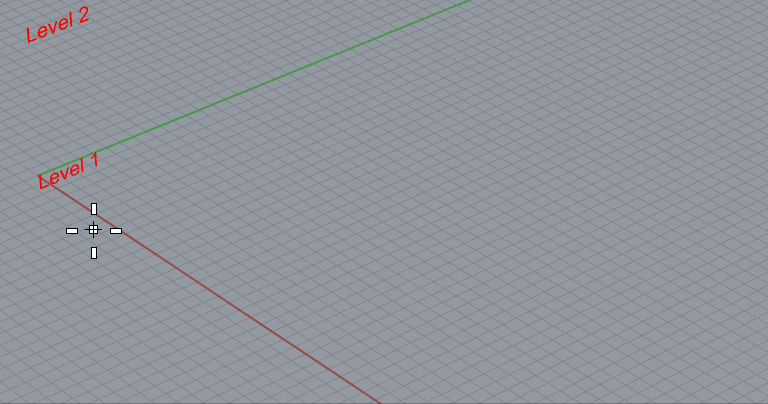
2. (Rhino) Assign the surface to a floor category
Select the Floor category and the desire Floor type from the Conveyor UI.
Save the Rhino File.
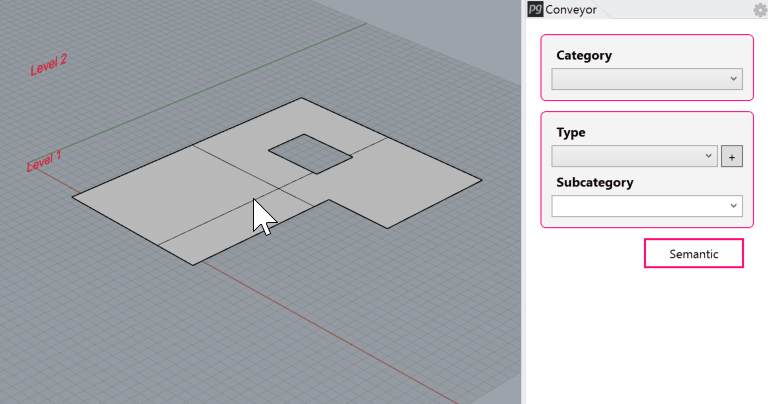
3. (Revit) Launch Rhino Conveyor and select saved Rhino 3DM file
In the Rhino Conveyor panel, select the Rhino 3DM containing the floor object(s). Verify the listing of elements and select as needed.
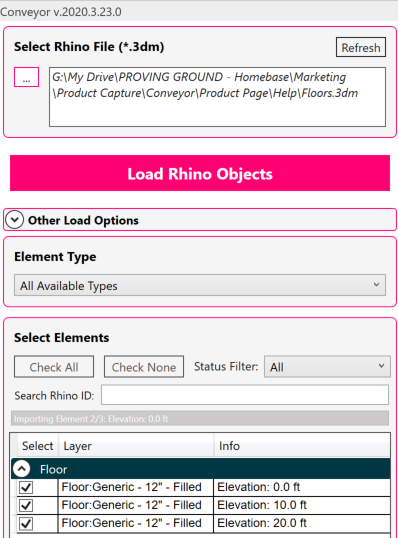
4. (Revit) Load selected floor elements into Revit
Click the “Load Rhino Objects” button to load the floors. The floors will be created as native Revit floors with the floor type.
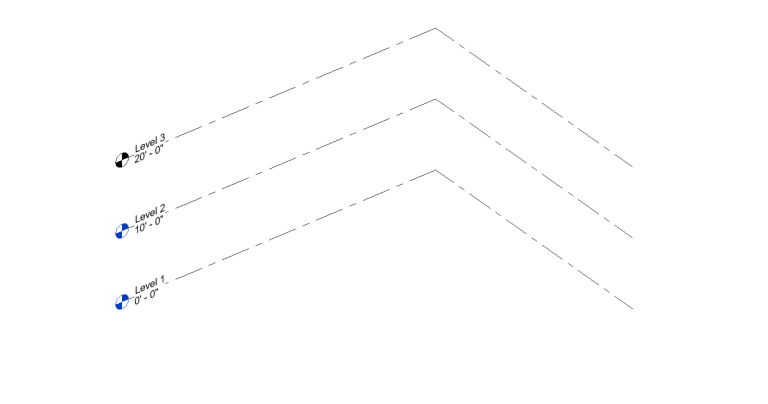
Modify and Update Floor Surfaces
1. (Rhino) Modify the floor surface in Rhino
Edit the floor in Rhino – such as moving and edge, scaling, or trimming.
Save the Rhino file.
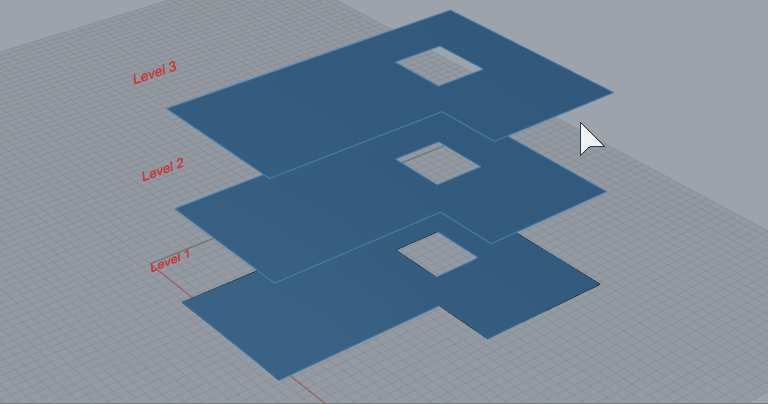
2. (Revit) Refresh the file in Rhino Conveyor to review changes
Refresh the Rhino file from the Rhino Conveyor panel in Revit. Review the updated elements.
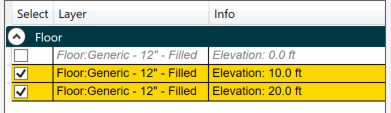
3. (Revit) Load the updates
Load the updated Revit floors. Conveyor will re-recreate the floors with the new geometry. (Note: floors are re-created elements IDs will change)