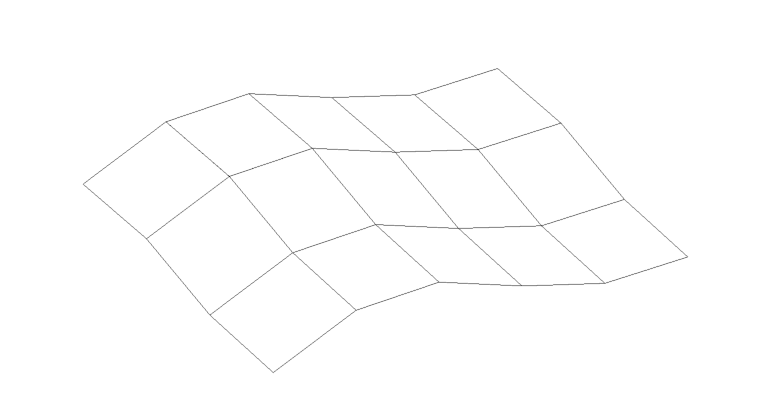Importing an Adaptive Family
1. (Rhino) Draw Closed Polylines Representing Adaptive Placement
Draw the polyline in Rhino based on the adaptive point order within the target Revit family.
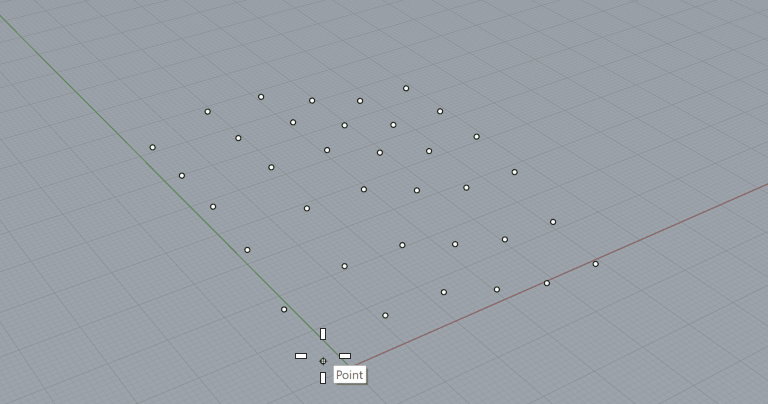
2. (Rhino) Assign Polylines to Adaptives Category and Type
Select the Family Name and Type that applies to your polyline selection. Family types are defined using the [Family Name]:[Family Type] convention.
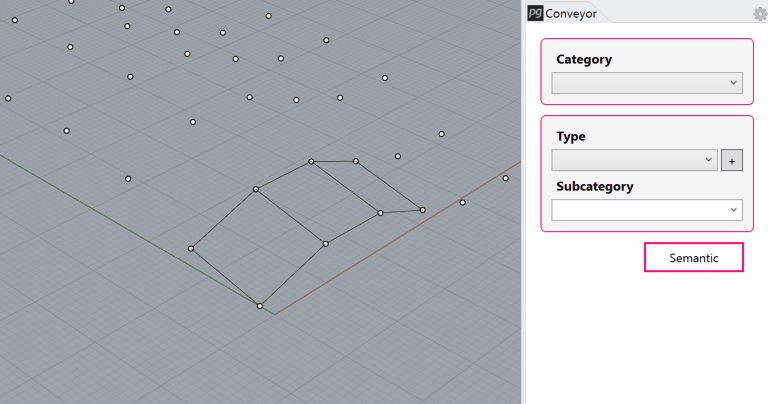
3. (Revit) Load Pre-Made Adaptive Component Family into Project
Revit adaptive components should have a matching number of points relative to the Rhino polyline.
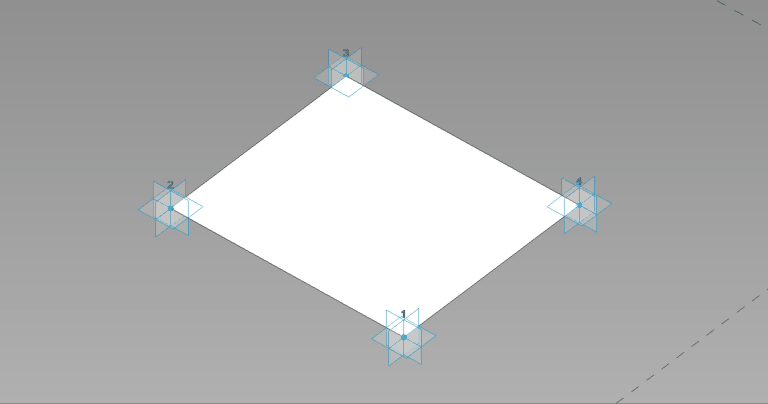
4. (Revit) Launch Rhino Conveyor and Select Saved Rhino 3DM File
Review the selected adaptive components within the Select Elements table before importing
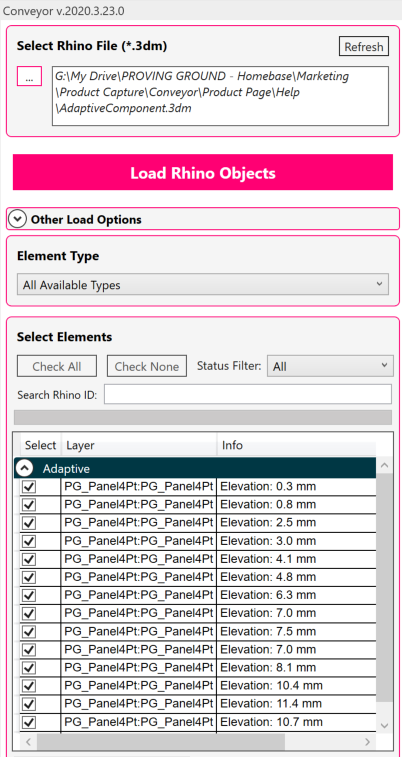
5. (Revit) Load Selected Adaptive Components into Revit
Adaptive components are placed according to the vertex locations of the Rhino polyline
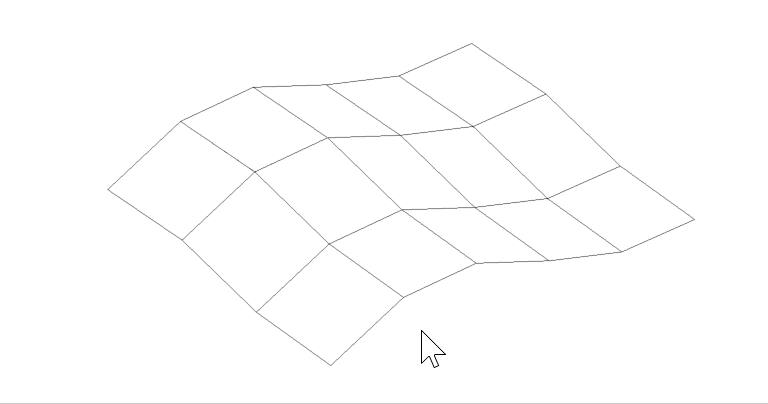
Modify and Update Adaptive Locations
1. (Rhino) Modify the vertex locations of some polylines
Move the vertices on the existing polylines of the adaptive component. Save the Rhino file.
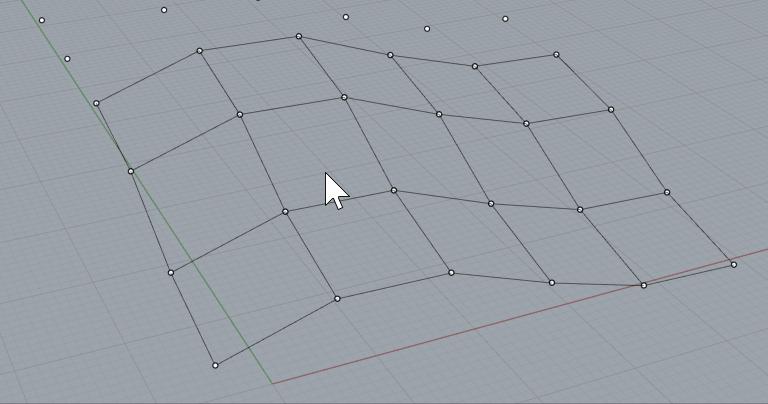
2. (Revit) Refresh the file in the Rhino Conveyor panel
Review the updated adaptive component objects highlighted in yellow
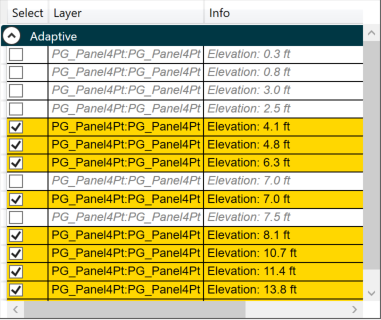
3. (Revit) Load the updates
The existing adaptive components will be moved to a new position (and retain their original element IDs after the update)