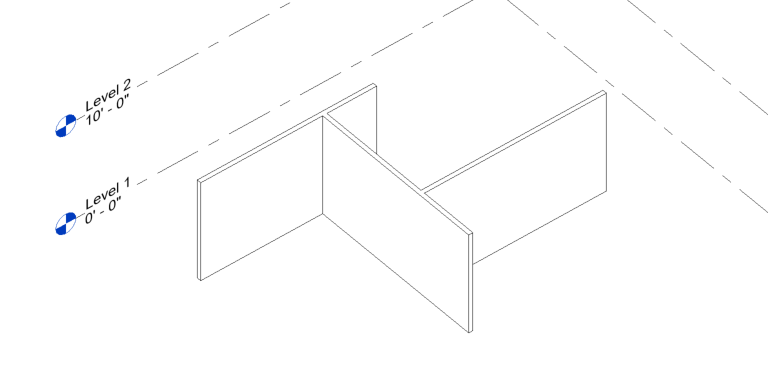Workflow with Rhino – Extruded Surface
1. (Rhino) Create extruded surfaces
Extrude surfaces from line or arc curves.
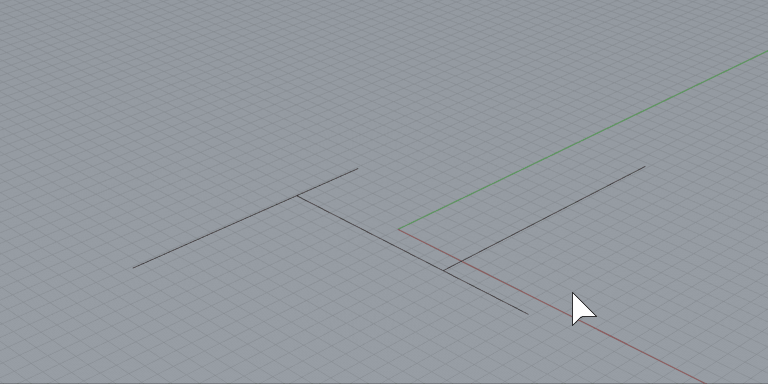
2. (Rhino) Assign surfaces to wall category with type
Assign the surfaces to a wall category and family type.
Save the Rhino file.
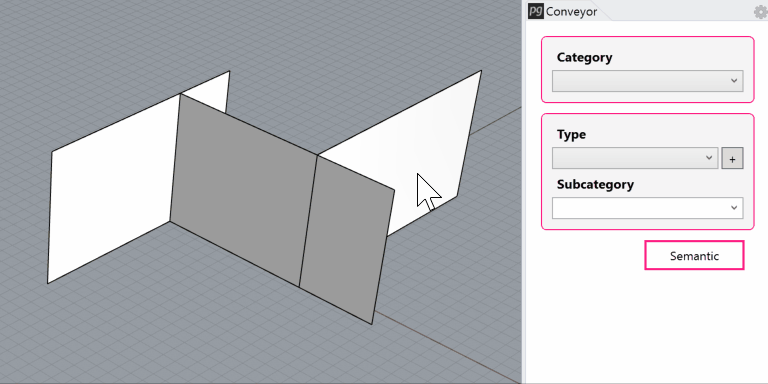
3. (Revit) Launch Rhino Conveyor and select saved Rhino 3DM file
In the Rhino Conveyor panel, select the Rhino 3DM containing the wall object(s). Verify the listing of elements and select as needed.
4. (Revit) Load selected wall elements into Revit
Click the “Load Rhino Objects” button to load the walls. The walls will be created as native Revit walls with the wall type using the wall surface as the “centerline”.
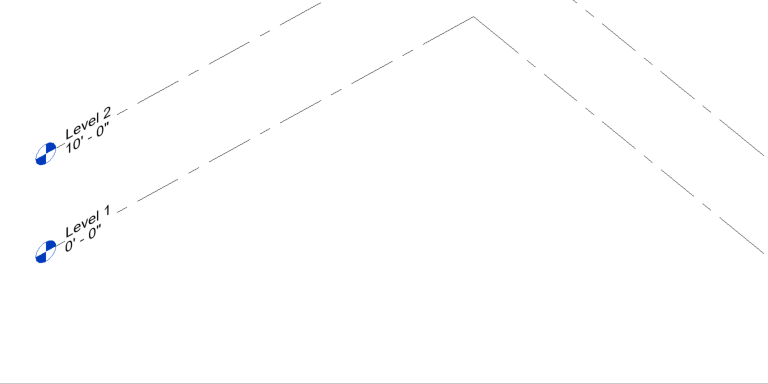
Modify and Update Wall
1. (Rhino) Modify the existing walls
Edit the wall surface in Rhino using tools like moving edge or moving the object.
Save the Rhino file.
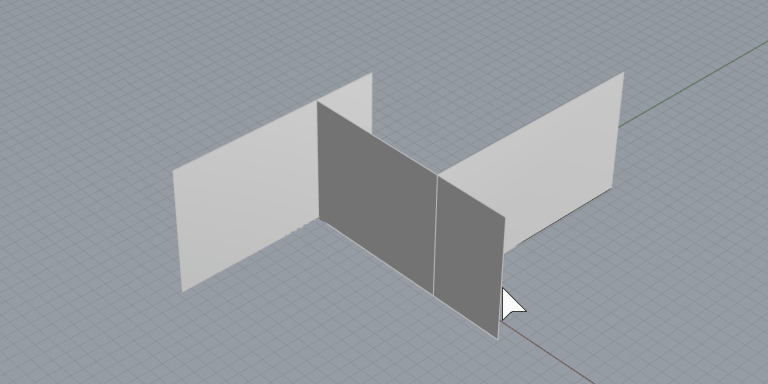
2. (Revit) Refresh the file in Rhino Conveyor to review changes
Review available updates to the wall objects.
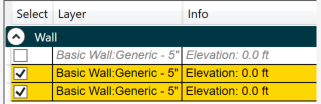
3. (Revit) Load the updates
Load the updated Revit walls. Conveyor will re-recreate the walls with the new geometry. (Note: walls are re-created elements IDs will change)