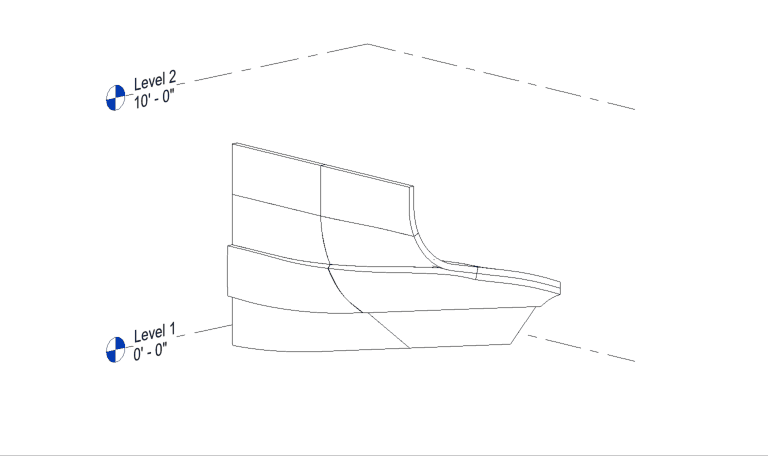Import a Solid Brep Object
1. (Rhino) Create a surface or solid shape
Create a solid or surface object in Rhino representing a design element.
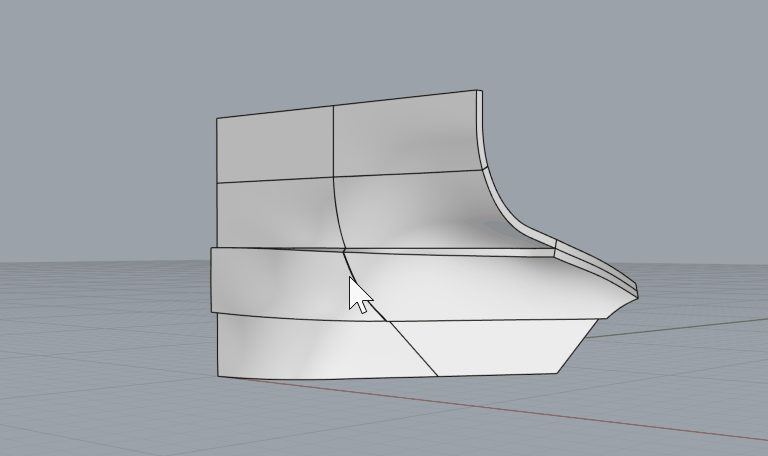
2. (Rhino) Assign the object to a component category
Assign the surface or solid to a component family category using the Conveyor UI or layers.
Save the Rhino file.
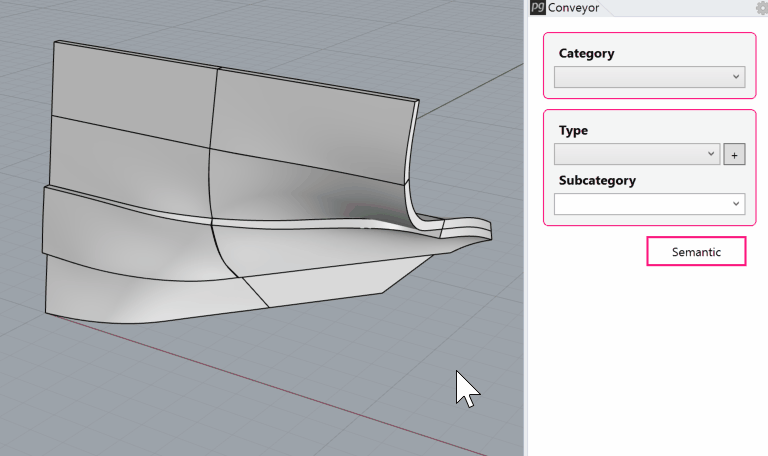
3. (Revit) Launch Rhino Conveyor and select saved Rhino 3DM file
In the Rhino Conveyor panel, select the Rhino 3DM containing the object(s). Verify the listing of elements and select as needed.
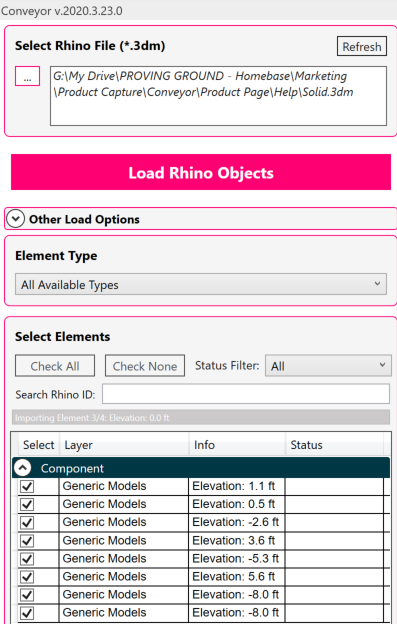
4. (Revit) Set the import setting from Family to DirectShape
For components, you can select between Family or DirectShape import options. Families are slower to import but are more flexible. DirectShapes are faster to create but are limited afterwards.
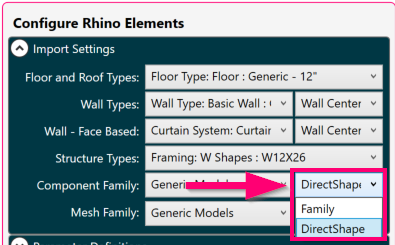
5. (Revit) Load selected objects into Revit
Load the selected surfaces and solids into Revit.
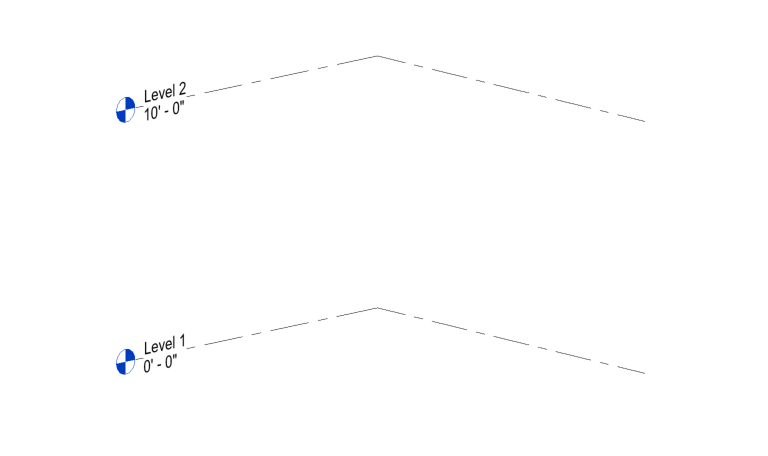
Modify and Update Families
1. (Rhino) Modify the surface/solid objects
Adjust or edit the surface or solid objects in Rhino.
Save the Rhino file.
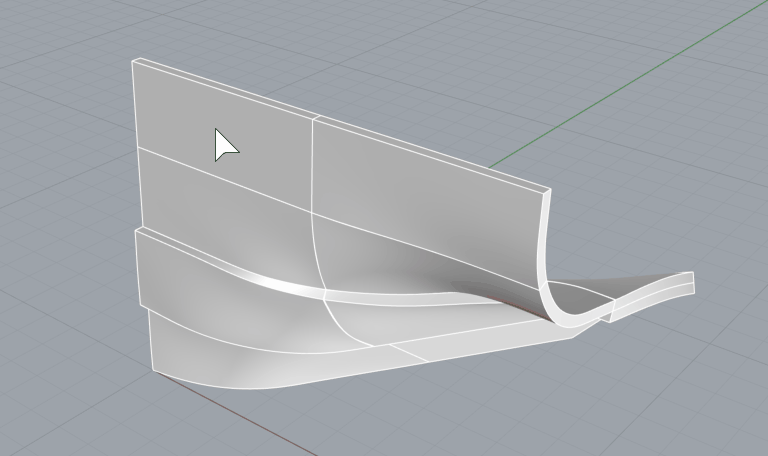
2. (Revit) Refresh the file in Rhino Conveyor to review changes
Refresh the Rhino file in the Rhino Conveyor panel. Review the updated elements for changes.
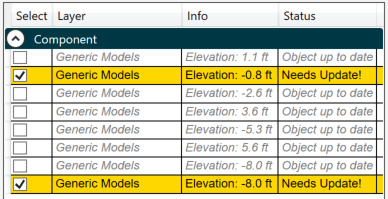
3. (Revit) Load the updated elements
Reload the elements into the model. The Family or DirectShape elements will update with the new geometry.