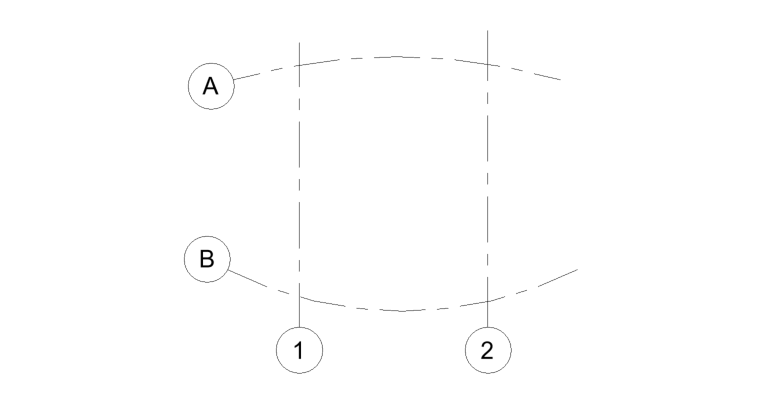Workflow with Rhino – Line and Arc
1. (Rhino) Draw line or arc curves
Draw curves using line or arc commands in Rhino to be compatible with Revit grids.
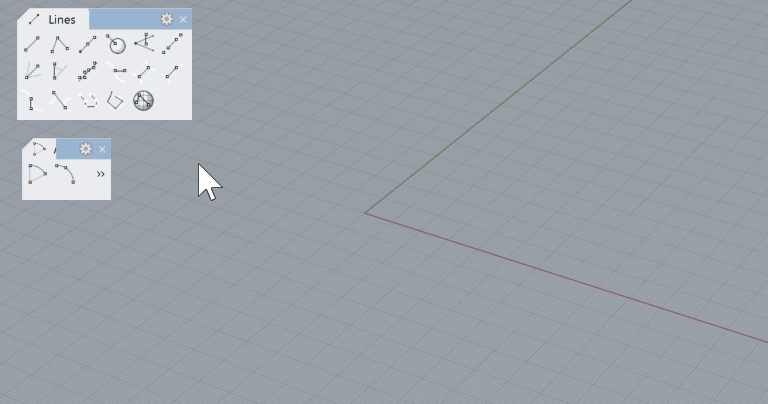
2. (Rhino) Assign the curve to a the grid category with a name
Assign the Lines and Arcs to the Grids category in Conveyor. Provide a grid name to each of the curves.
Save the Rhino file.
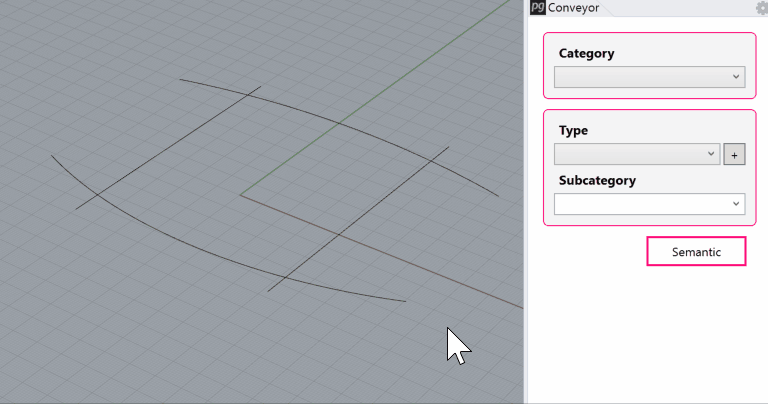
3. (Revit) Launch Rhino Conveyor and Select Saved Rhino 3DM file
In the Rhino Conveyor panel, select the Rhino 3DM containing the grid object(s). Verify the listing of elements and select as needed.
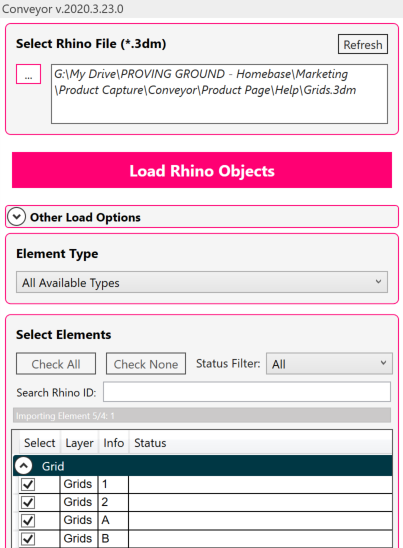
4. (Revit) Load selected grid elements in Revit
Load the selected grids into the Revit model.
Modify and Update Grids
1. (Rhino) Move the grid curve in Rhino
Move or rotate the Rhino grid curves.
Save the Rhino file.
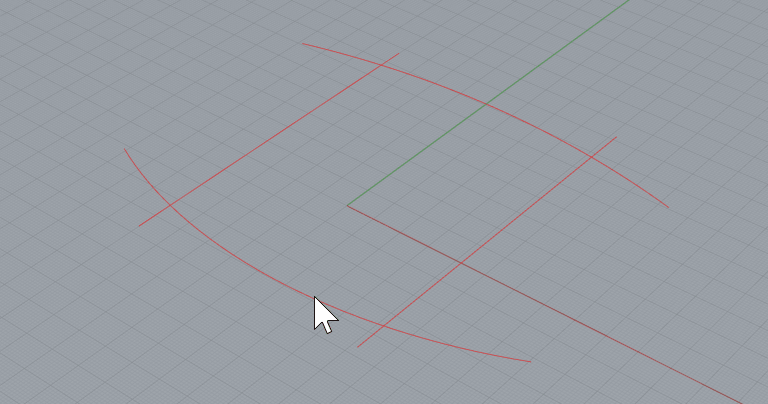
2. (Revit) Refresh the file in Rhino Conveyor to review Changes
Refresh the Rhino file in the Rhino Conveyor panel. Review the updated elements for changes.

2. (Revit) Load the Updates
Reload the updated grids. The previous grids will be replaced with update grids.