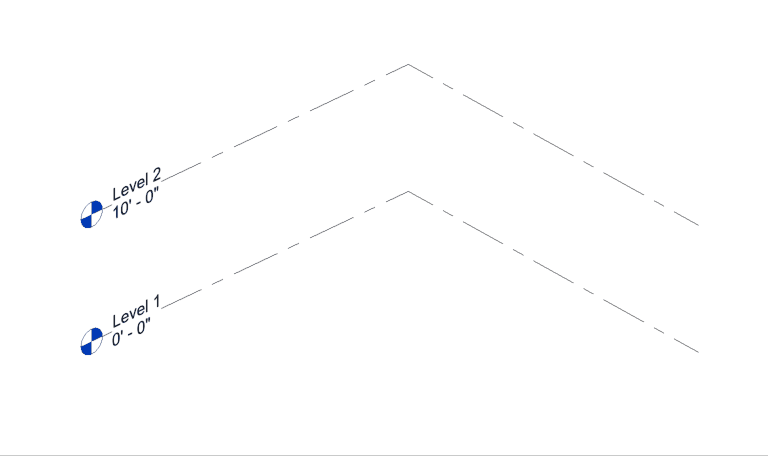Workflow with Rhino – Solid
1. (Rhino) Create sold object geometry
Surfaces and solids can also be used to define structures. First model a solid object defining a custom structure.
2. (Rhino) Assign solid to a structure category
Assign the structure geometry to a structure type. It is recommended that you create a special type containing the words “beam” or “column”.
Save the Rhino file.
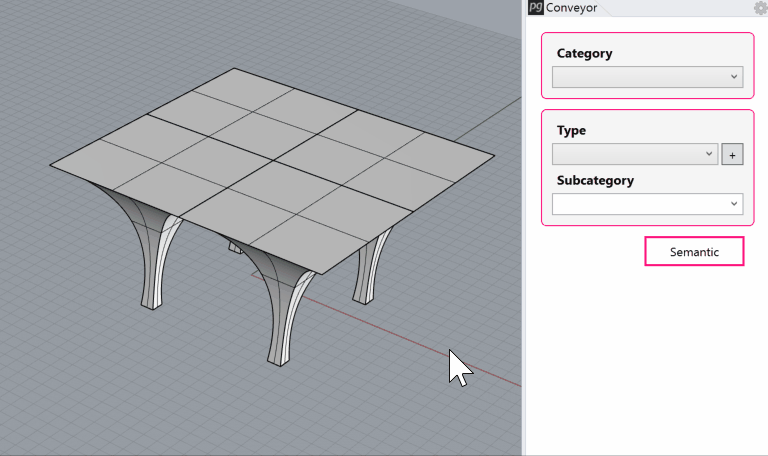
3. (Revit) Launch Rhino Conveyor and select saved Rhino 3DM file
Launch the Rhino Conveyor tool in Revit and select a 3DM file containing structure objects.
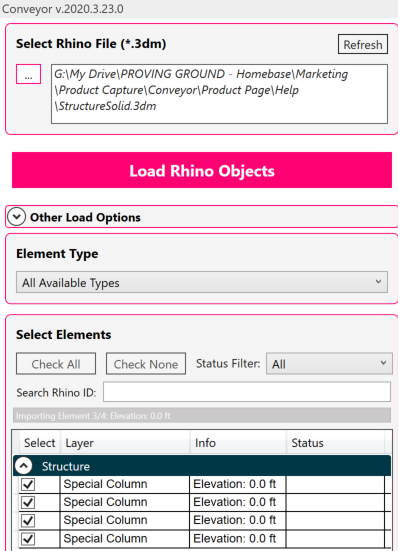
4. (Revit) Load selected structure into Revit
Load the curve objects to create Revit structural DirectShape elements.