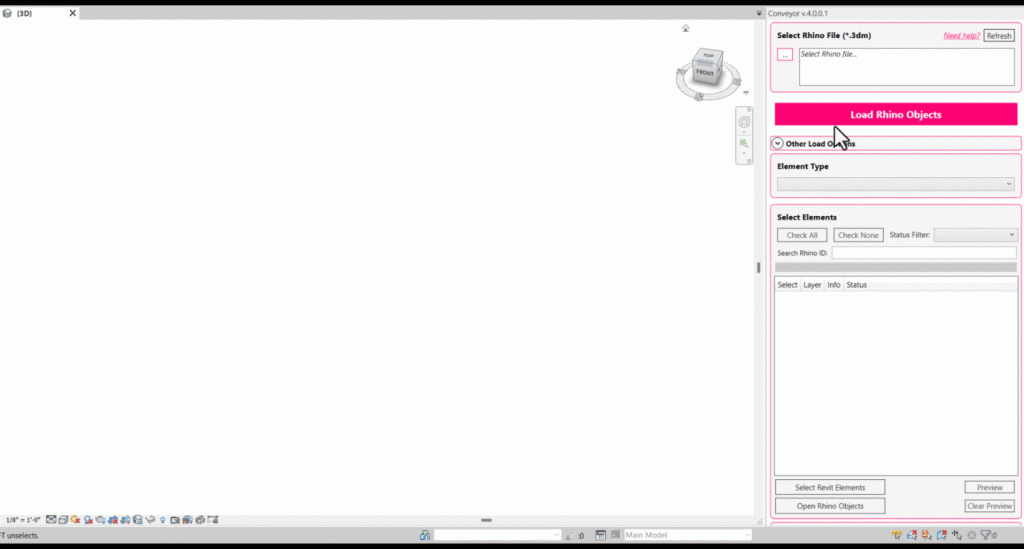Conveyor V4 – Workflow with Rhino (Wall by Face)
1. (Rhino) Create planar surface representing face of wall
Define a surface representing the face of a wall. These objects should be planar.
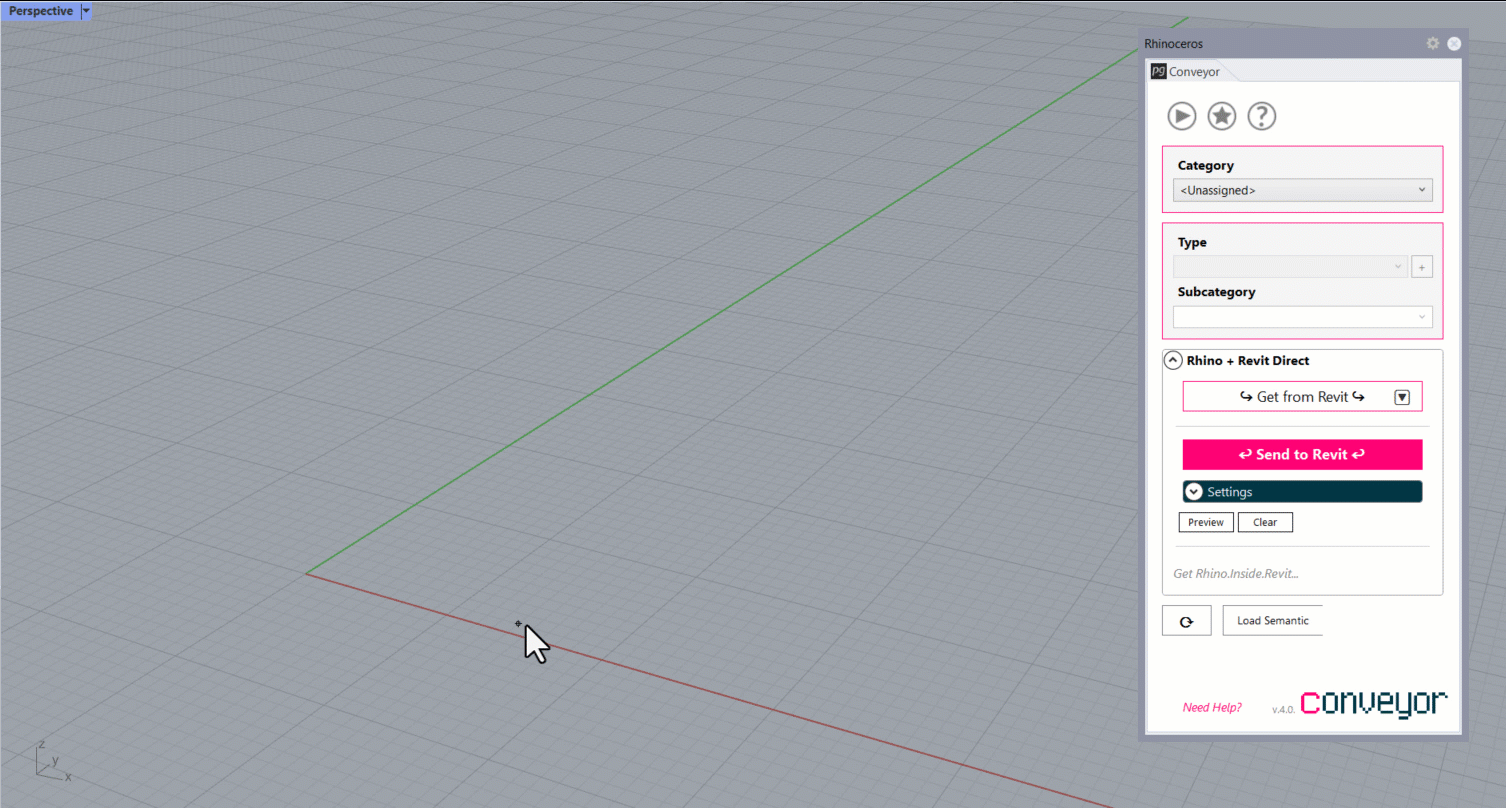
2. (Rhino) Create vertical and horizontal lines on the surface representing Mullion Gridlines
Draw lines that are in plane with the wall surface.
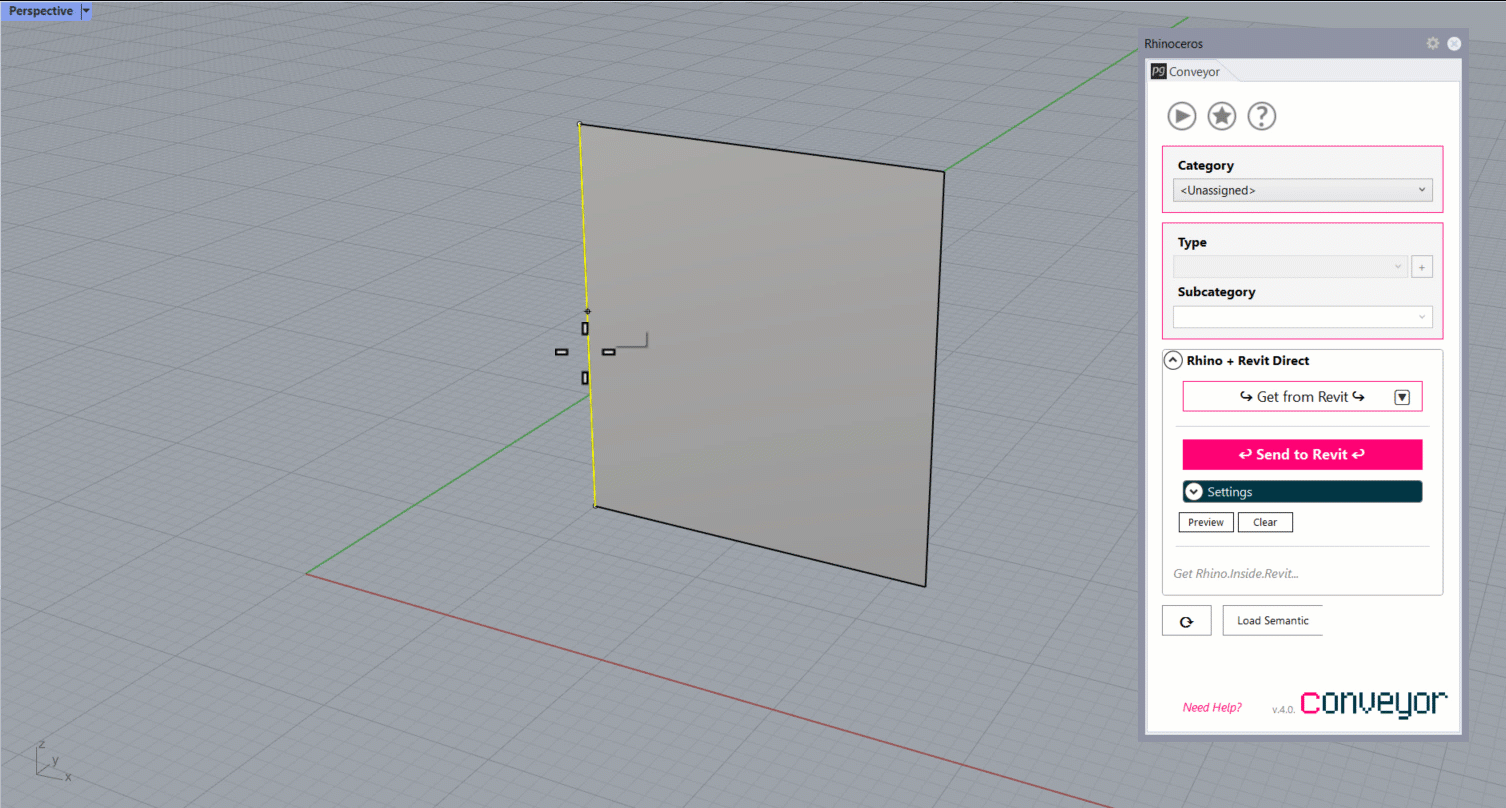
3. (Rhino) Assign the surface to a Walls category and Curtain Wall type, and the lines to Curtain Grid category and Vertical or Horizontal type.
Assign the surface to the Walls category and a Curtain Wall type. Note that the wall will inherit the curtain wall’s properties when imported, such as the mullion profile selections.
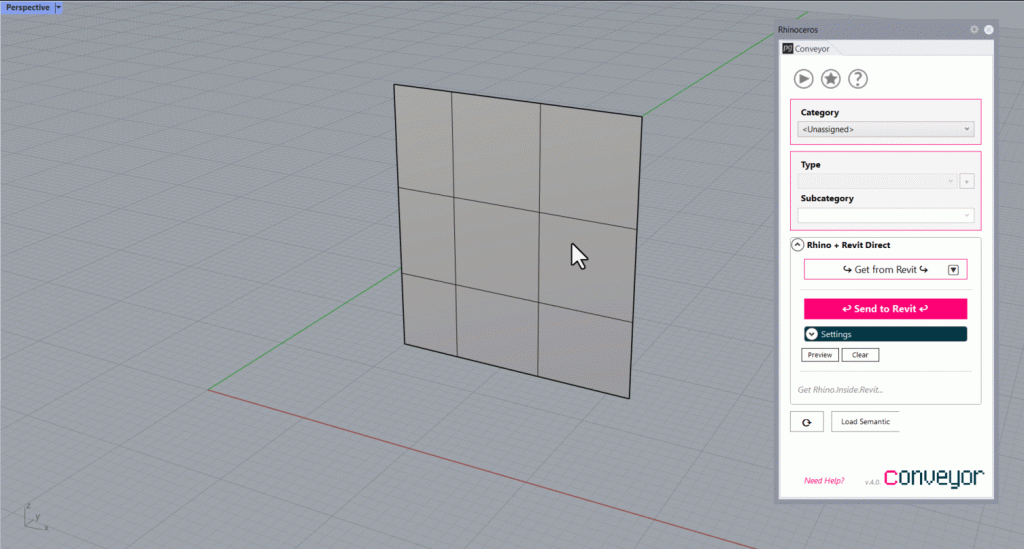
4. (Revit) Launch Rhino Conveyor and select saved Rhino 3DM file
In the Rhino Conveyor panel, select the Rhino 3DM containing the wall object(s). Verify the listing of elements and select as needed.
5. (Revit) Import Load Selected Wall Elements
Load the selected walls into the Revit document. Verify that the wall has been created with the defined type.