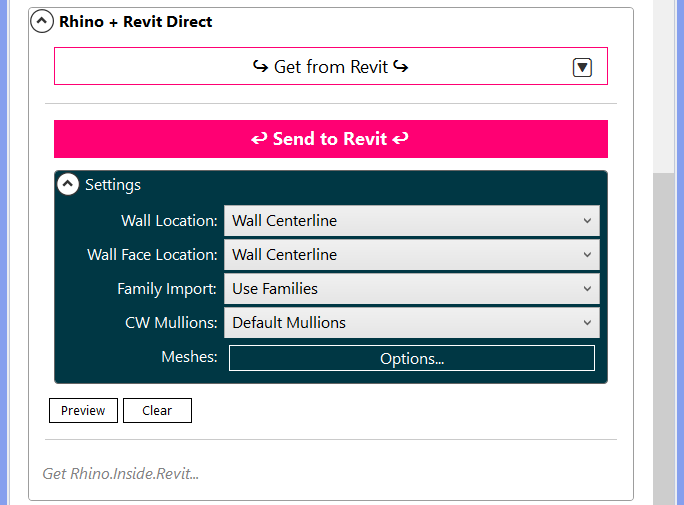Conveyor in Rhino aids in object classification and data assignment. The tool helps users manage the translation and importing of Rhino objects to Revit elements. The tool is instantiated with the Rhino Command “Conveyor V4”.
- Adds layers to the Rhino document to manage import geometry via the Conveyor dockable panel.
- Opens the Conveyor user interface, a dockable panel where users can assign Categories and Types
- This control panel also acts as a Revit connection when opened using Rhino.Inside.Revit, under the expandable “Rhino + Revit Direct” tab (see additional information below)
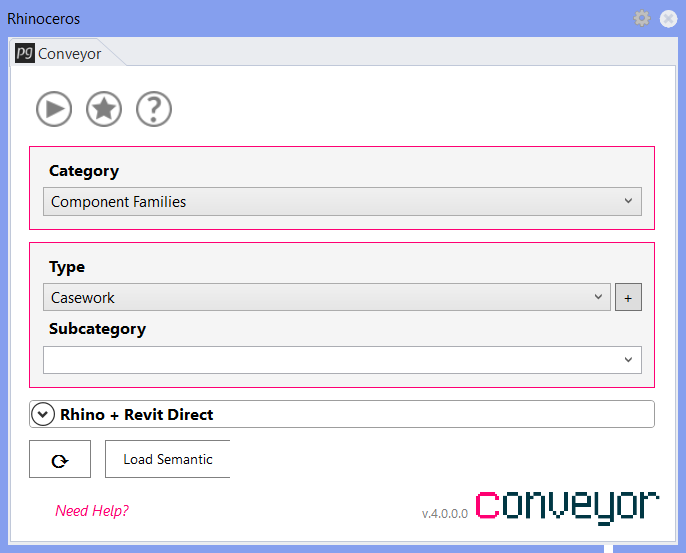
Rhino + Revit Direct
This portion of the UI can be accessed by expanding the Rhino + Revit Direct area of the Conveyor panel. It enables the following functions, which are only applicable when Rhino is opened with Rhino.Inside.Revit:
- Get from Revit – Select an object in Revit, and then select “Get from Revit”, or one of the submenu options accessible by expanding the carat to the side of this button, to import objects from Revit to Rhino.
- Send to Revit – Select an object in Rhino, and then select “Send to Revit” to pass the object to Revit using the prescribed settings.
- Settings
- Wall location – Applicable to walls by face only, this option enables users to select the location where Revit will place the wall relative to the surface being sent to Revit.
- Family Import – Applicable to Component Families, enables users to select whether the geometry being sent to Revit should use Revit Families or Direct Shapes.
- CW Mullions – Applicable to Walls set to a Curtain Wall type which have Curtain Wall Grids only, enables users to select whether the Curtain Wall Grids should have Mullions applied on import in Revit or remain blank.
- Meshes – Applies to mesh-based DirectShapes only, enables users to edit Mesh import settings.