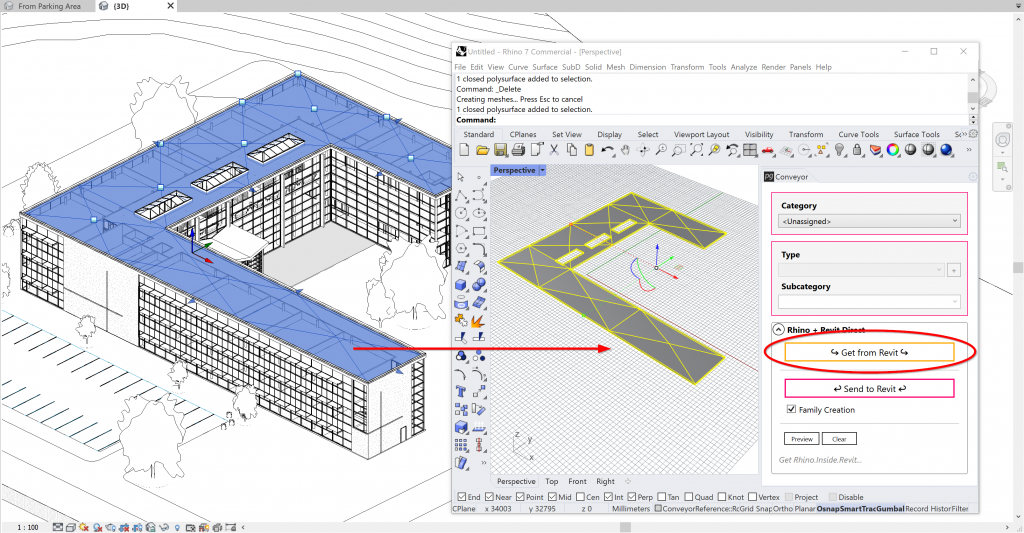Supported Conveyor Version: v2, v3, v4
Setup Assumptions
- Revit Requirements: Revit with Rhino.Inside.Revit installed.
- Rhino Requirements: Rhino 7 with the Conveyor v2 plugin installed
Getting Revit elements into Rhino
1. Open the Rhino interface from Rhino.Inside.Revit
Under the Revit “Rhinoceros” tab, click the “Rhino” button to activate the Rhino modeling interface.
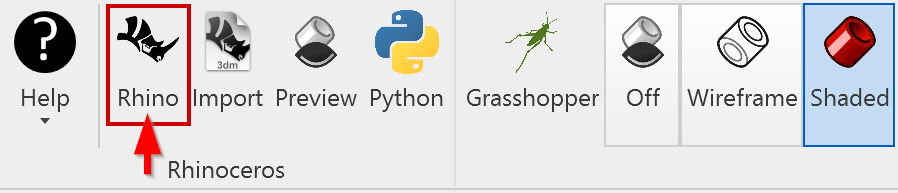
2. Run the “ConveyorV4” command to activate Conveyor
Under the Revit “Rhinoceros” tab, Rhino.Inside.Revit exposes the ability to access Rhino interfaces – including the Rhino’s modeling environment and Grasshopper’s computational design interface.
For previous versions of Conveyor, the Rhino command will vary.
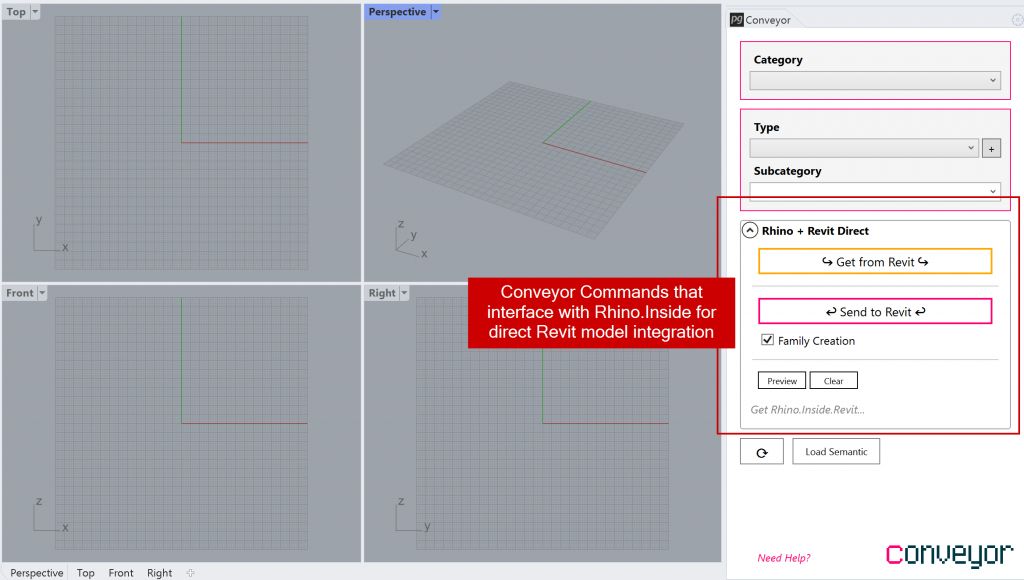
3. Create and Select a Revit object to send to Rhino
- Select a Revit element in an open Revit view in your project.
- In Rhino, click the “Get from Revit” button in the Conveyor window.
- The Revit object geometry will be created in the Rhino interface.
- See also Dynamic Updating in Conveyor v4