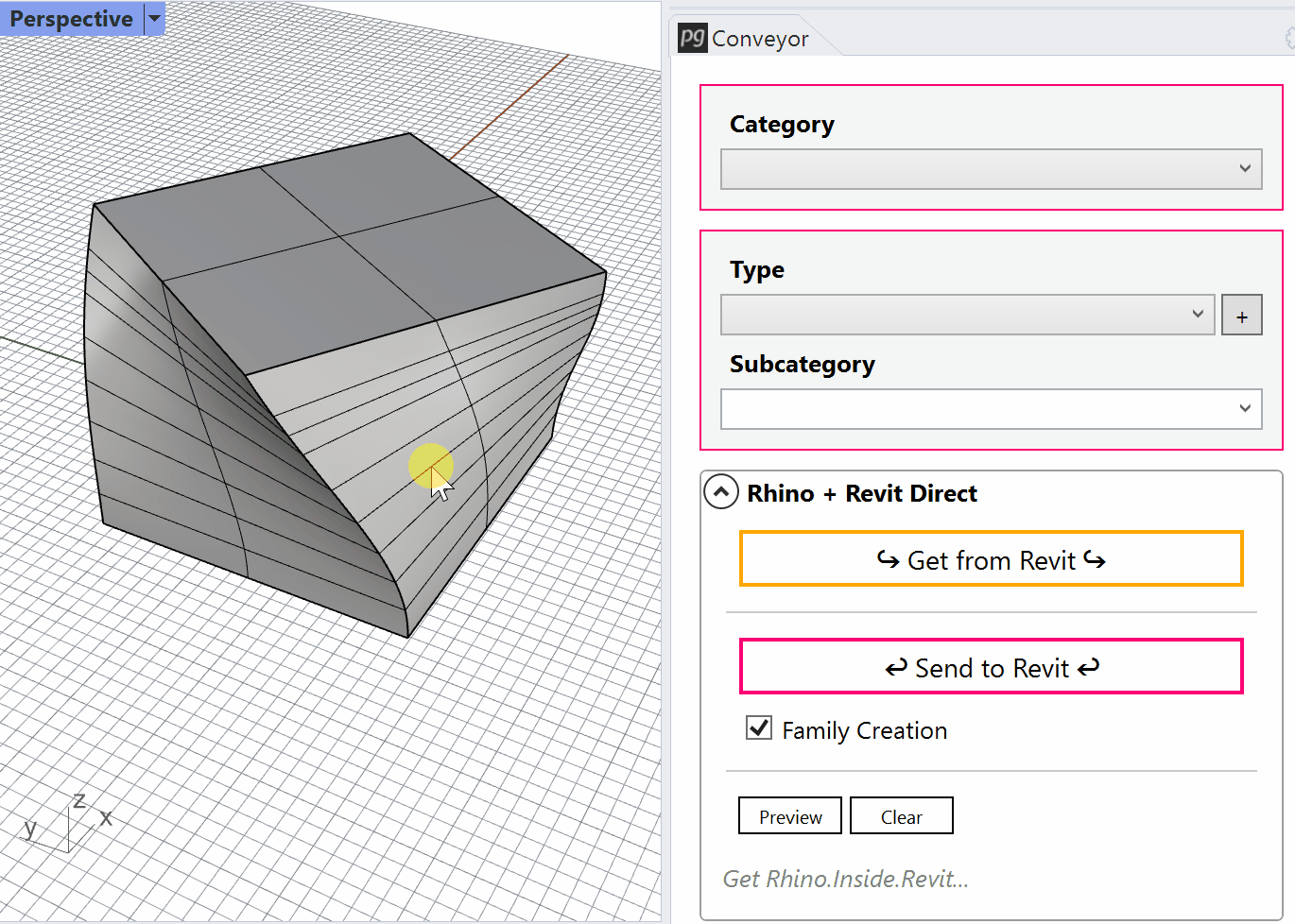Supported Conveyor Version: v2, v3, v4
Setup Assumptions
- Revit Requirements: Revit with Rhino.Inside.Revit installed.
- Rhino Requirements: Rhino 7 with the Conveyor plugin installed
Sending Rhino Objects to Revit
1. Open the Rhino interface from Rhino.Inside.Revit
Under the Revit “Rhinoceros” tab, click the “Rhino” button to activate the Rhino modeling interface.
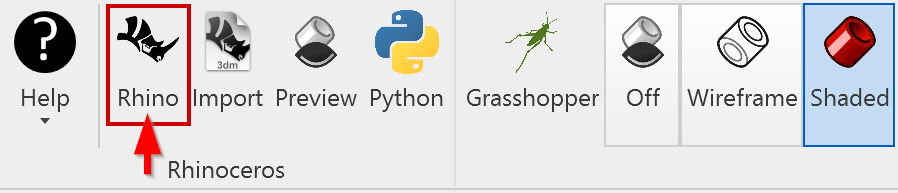
2. Run the “ConveyorV4” command to activate Conveyor
Under the Revit “Rhinoceros” tab, Rhino.Inside.Revit exposes the ability to access Rhino interfaces – including the Rhino’s modeling environment and Grasshopper’s computational design interface.
For previous versions of Conveyor, the Rhino command will vary.
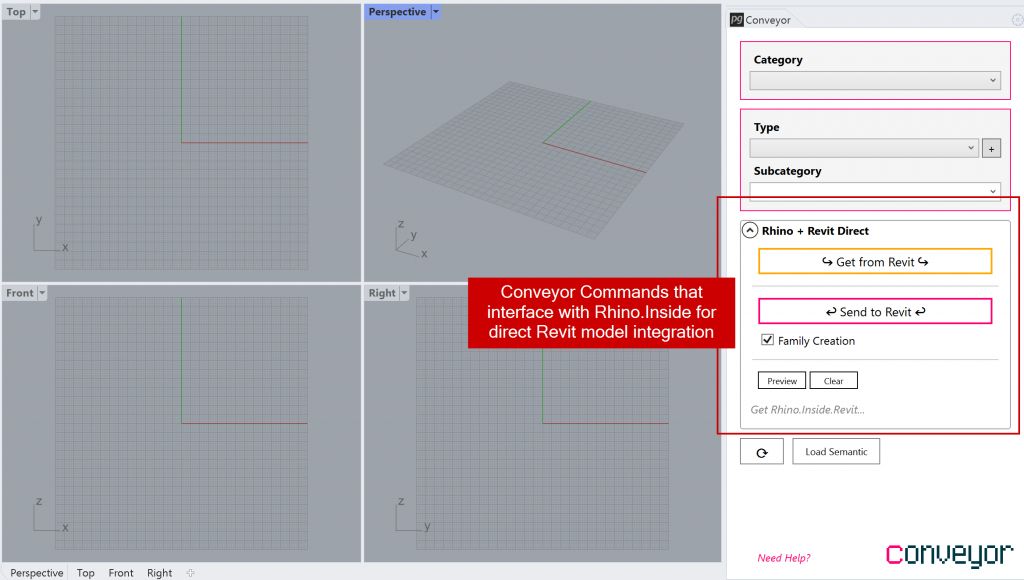
3. Create and Select a Rhino object to send to Rhino
- Create a Rhino object to send to Revit. (Supported objects)
- Select and assign the object to a Conveyor category and type
- Click “Send to Revit” to create the object as a Revit element.